How to force-quit iPad apps on iOS 11

The app switcher on your iPhone, iPad or iPod touch is usually tweaked and refined a little bit with almost every major iteration of the iOS mobile operating system.
On iOS 10, double-clicking the Home button brings up the app switcher which presents your recently used apps as swipeable cards. And with 3D Touch, you can get to the app switcher instantly by pressing the left side of the screen firmly. On iPad, you can also swipe up from the bottom of the screen with four fingers to invoke the app switcher.
Force-quitting an app on iOS 10 requires you to swipe right or left in the app switcher to find the app that you want to close, then swipe up on its preview to close the app.
On iOS 11 and later, accessing the app switcher hasn’t changed, but force-quitting troublesome apps now works slightly differently on iPad compared to earlier iOS editions.
Watch Andre’s video hands-on with iOS 11’s new app switcher on iPad.
Subscribe to iDownloadBlog on YouTube.
Continue reading for the step-by-step instructions on force-quitting misbehaving iPad apps using the redesigned app switcher on iOS 11.
How to force-quit iPad apps on iOS 11
1) Double-click your iPad’s Home button to bring up the app switcher.
2) Hold your finger on any app preview in the app switcher, just like you would hold on the icons on your Home screen, until the little “x” appears in the top-left corner of the app previews.
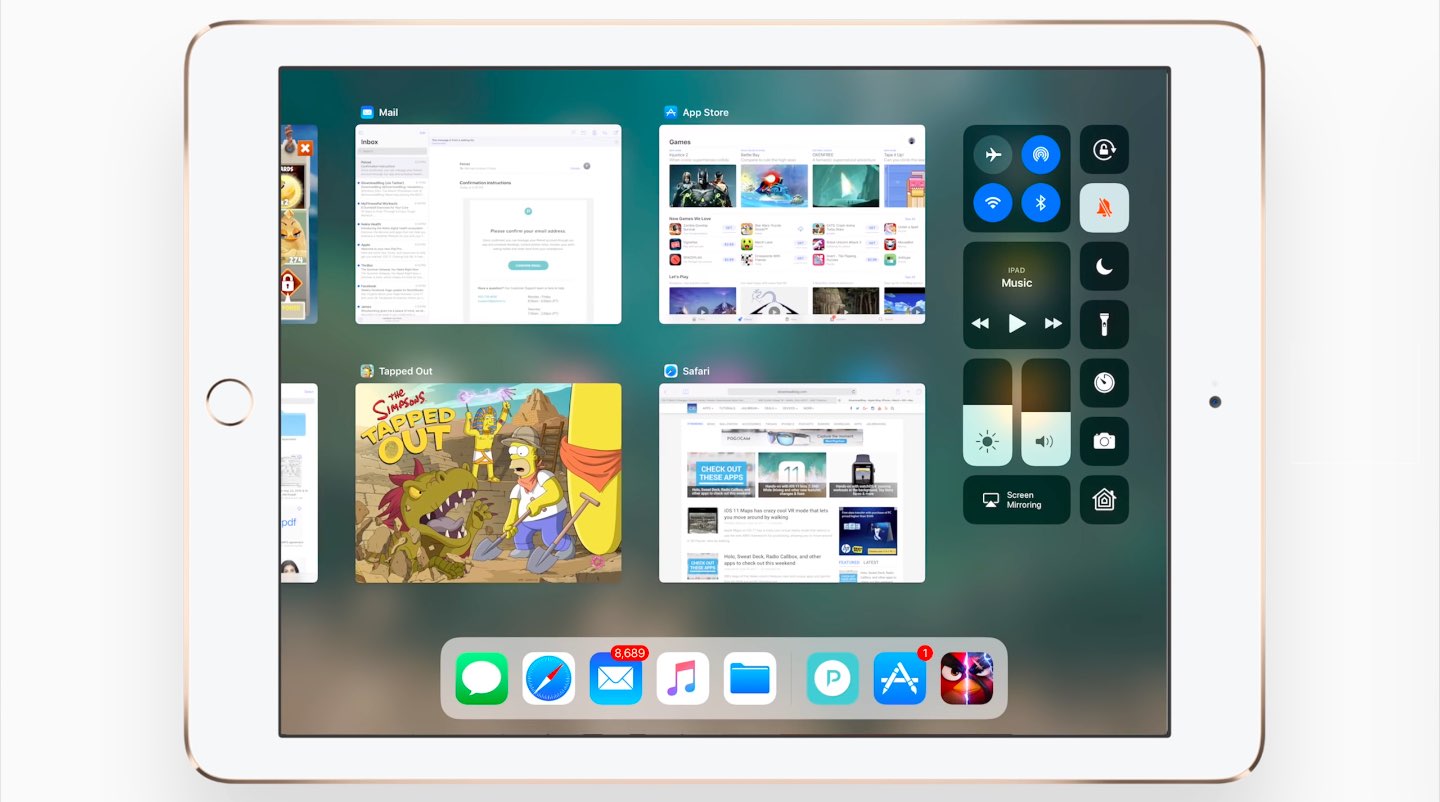
3) Kill an unresponsive or troublesome app by tapping the “x” in its top-left corner.

TIP: You can continue force-quitting other apps in the app switcher, if you like.
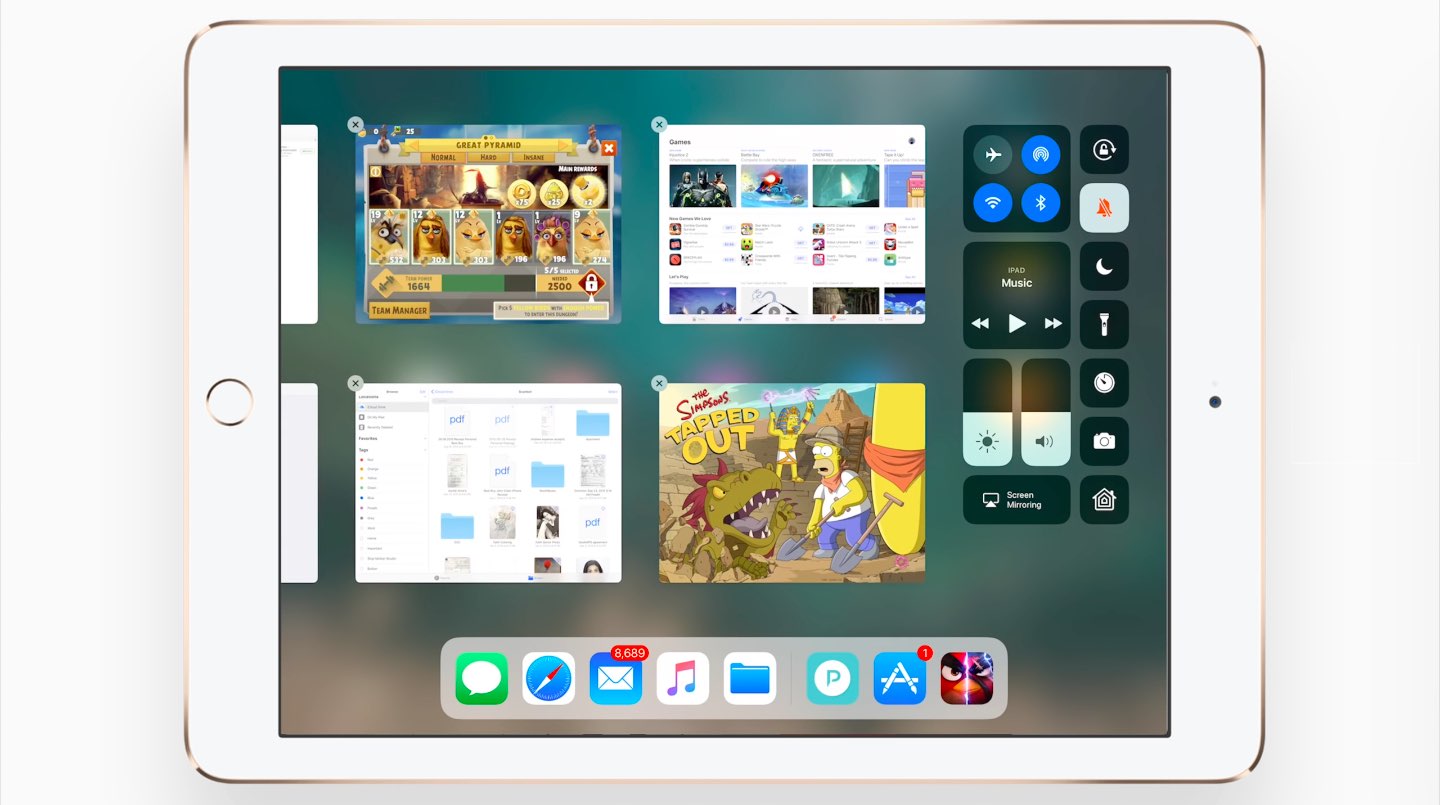
4) Exit the app switcher by clicking the Home button.
On iPhone and iPod touch, force-quitting apps is absolutely the same as on iOS 10.
And that’s the way the cookie crumbles, boys and girls.
For the sake of completeness, force-quitting iOS apps isn’t necessary unless an app stops responding or is eating up your memory. There are zero benefits to force-quitting apps you’re not using because iOS automatically manages memory.
As a matter of fact, when you force-quite an app and relaunch it later, iOS has to load it from flash storage into the RAM, which consumes power.
Even Apple itself clarified that force-quitting multitasking iOS apps frequently is unnecessary and doing so may actually worsen rather than extend your battery life.
Need help? Ask iDB!
If you like this how-to, pass it along to your support folks and leave a comment below.
Got stuck? Not sure how to do certain things on your Apple device? Let us know via [email protected] and a future tutorial might provide a solution.
Submit your how-to suggestions via [email protected].
Source link: http://www.idownloadblog.com/2017/07/05/how-to-force-quit-ipad-apps-on-ios-11/



Leave a Reply