How to adjust the date and time of a picture in Photos for Mac
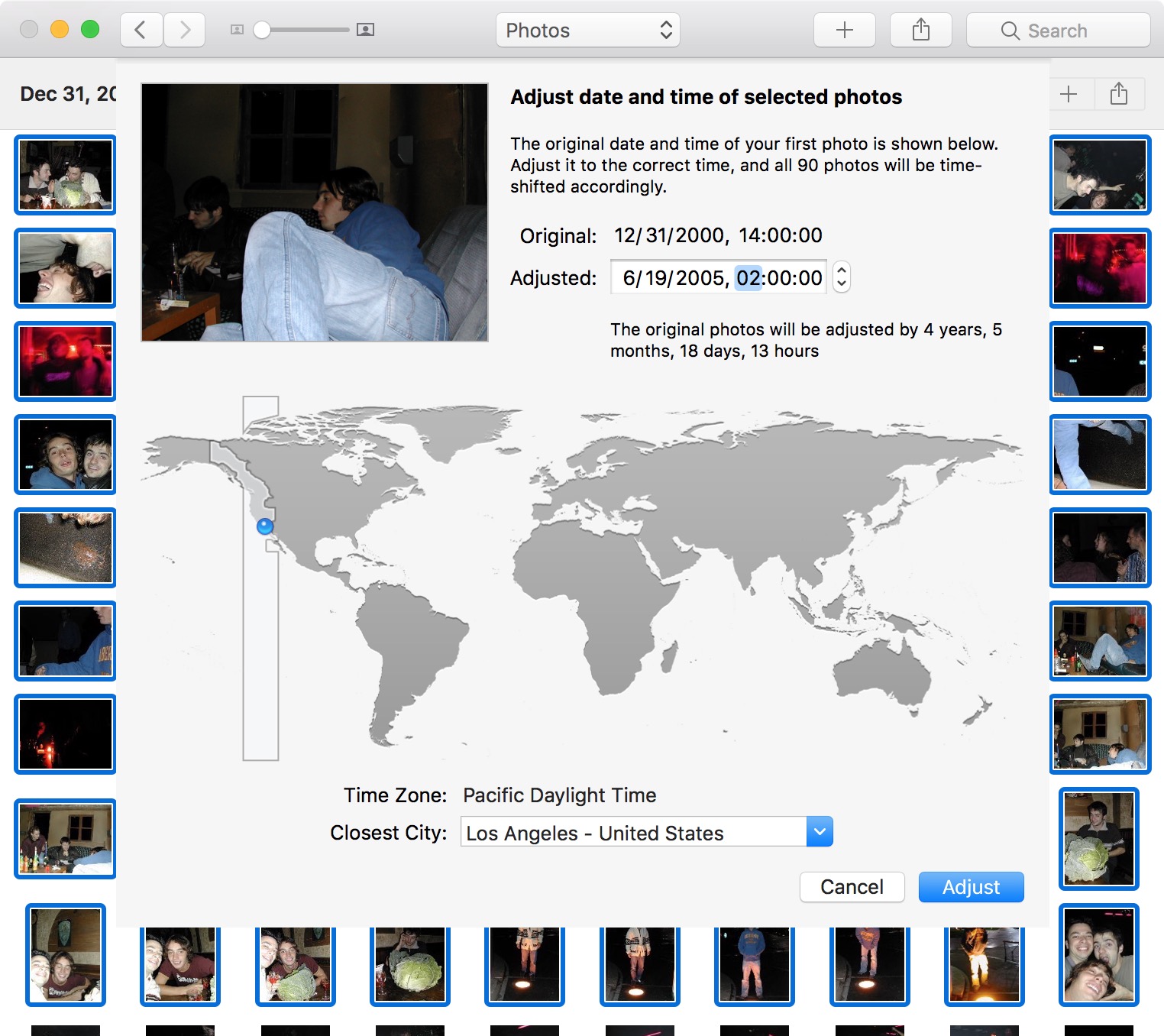
Having recently moved my entire photo collection to iCloud Photo Library, I noticed that some of my photos showed a wrong date and time. As someone who’s pretty anal about these sorts of details, I couldn’t let that fly and decided to adjust the time and date of photos that showed the wrong timestamp. In this tutorial, I will show you how to change the date and time of pictures in Photos for Mac, for either one or multiple images at once.
Why are my photos showing the wrong date and time?
These pictures showing wrong timestamp were probably taken a while ago with a digital camera whose date and time had not been set properly. This problem happens less and less often nowadays as people use their cellphones to shoot video, and cellphones typically have the time and time set automatically.
How to change the date and time of a photo
In order to change the capture date of a photo or video in the Photos app on your Mac, follow these simple instructions:
1) In the Photos app, select the photo for which you want to change date and time by clicking on it. If you want to adjust the date for multiple images, simply hold the Command key while selecting the photos.
2) In the menu bar, click on Image, the select Adjust Data and Time…
3) Using your keyboard, adjust the date, including month, day, and year, as well as the time the photo was taken as you see fit. Click the blue Adjust button to finalize the change.
If you selected multiple photos or videos, the app will batch change the date and time for all of them.
For me, the challenging thing is not to adjust the timestamps but rather to remember what year, let alone what day some of my photos were taken. Hopefully you’ll have a better memory than I do about that.
Source link: http://www.idownloadblog.com/2017/04/14/how-to-adjust-date-time-pictures-photos-mac/



Leave a Reply