How to customize the Touch Bar
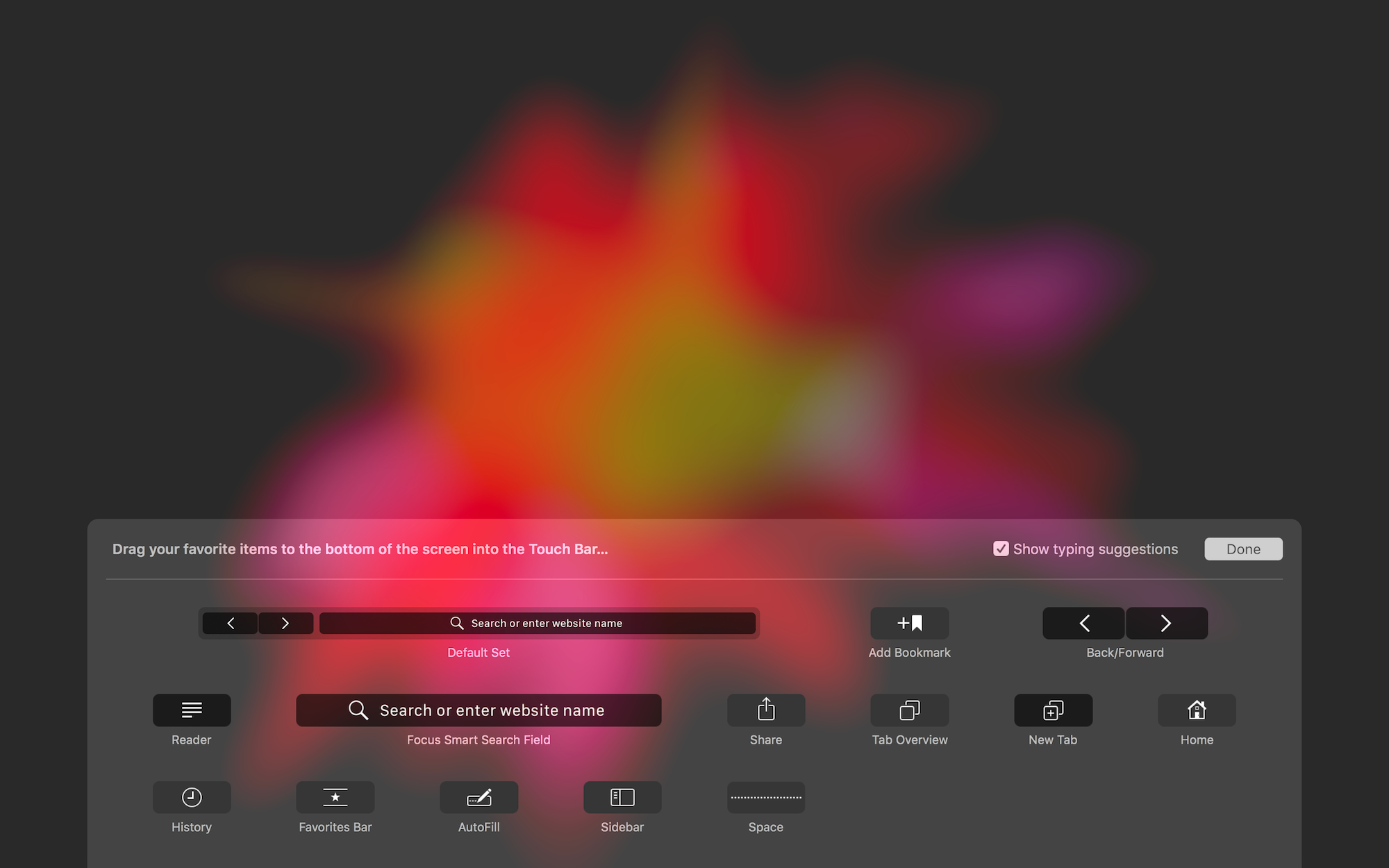
You don’t know how useful the Touch Bar can be until you start using it. Even then, it might seem a little gimmicky at first, especially because the apps you use might display shortcuts that you typically wouldn’t use.
An understated feature of the Touch Bar is its ability to be customized to your liking, making sure that the main shortcuts or actions you use on a regular basis are front and center.
In this post, I will walk you through how to customize the Touch Bar to make it work for you.
How to choose the items that show in the Touch Bar
For each app that I use on a regular basis, I took the time to customize their respective Touch Bar display because I believe this is the best way to take advantage of this new feature. That said, there isn’t really a best possible layout for the Touch Bar. It all depends on what applications you use, and what specifically you do most in these apps.
[youtube https://www.youtube.com/watch?v=I41RbiOkwJU?feature=oembed&w=500&h=281]
1) In any opened application, go to View > Customize Touch Bar… inside the Menu bar. This will bring up the Touch Bar editor. You will notice that items that are already on the Touch Bar are wiggling, indicating you are in edit mode.
2) Using the Trackpad, drag and drop items from the screen onto the Touch Bar.
3) To rearrange the location of items in the Touch Bar, simply drag and drop these items within the Touch Bar.
As you can see, this is not rocket science. However I must note that there are sometimes several levels of Touch Bar customization you can benefit from. The best example of that is the Mail app, which offers different shortcuts based on what you are doing. For instance, the Mail app lets you customize what you see in the Touch Bar when reading emails, and offers a different set of customizations when composing emails. This varies from app to app, although most apps seem to offer only one level. It’s still something to be aware of.
If you have any Touch Bar customization tips, please feel free to share them with us in the comments section.
Source link: http://www.idownloadblog.com/2016/12/15/how-to-customize-the-touch-bar/



Leave a Reply