How to set profile pictures for OS X user accounts on your Mac
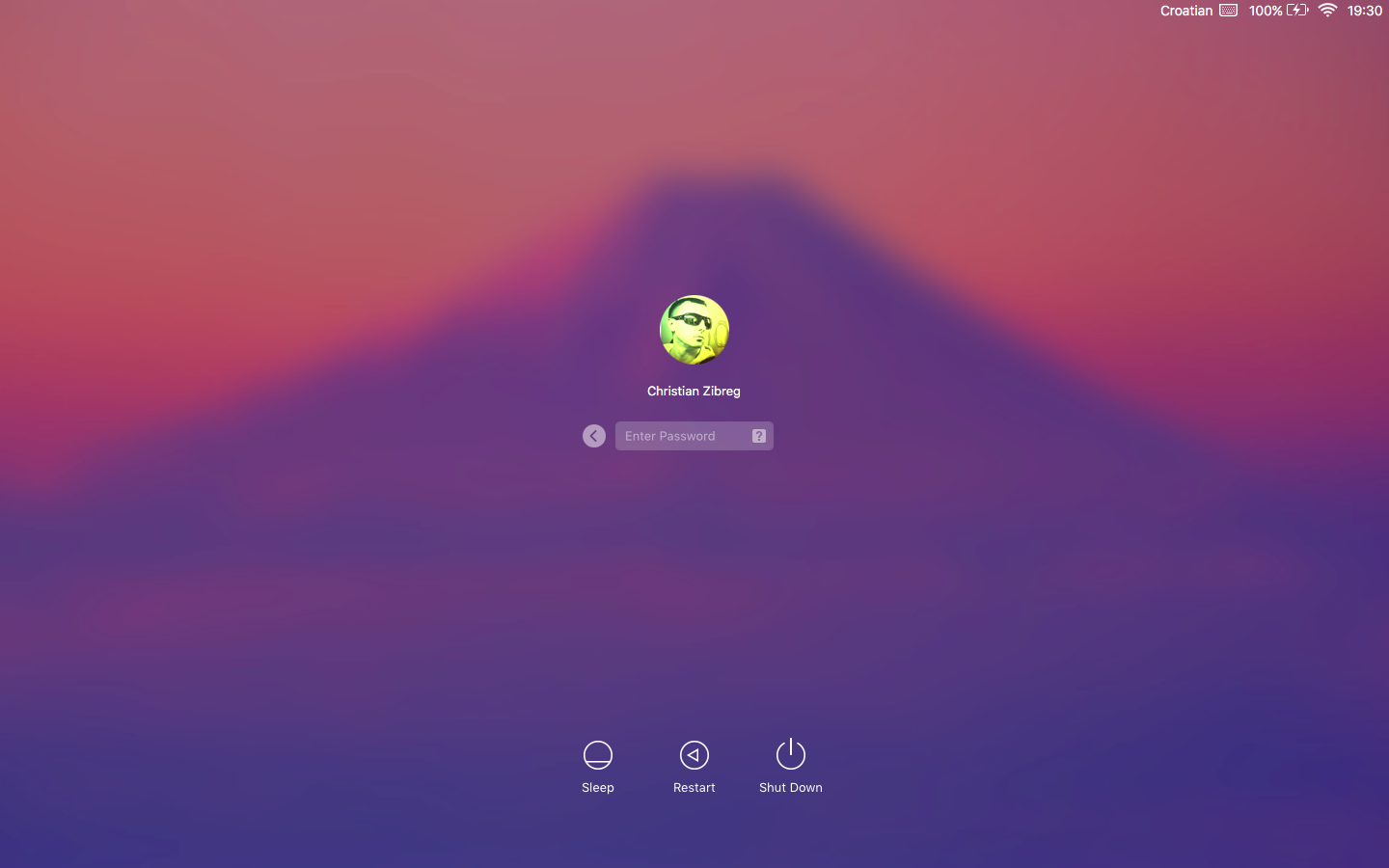
We recently showed you how you can personalize the experience on Apple’s platforms if you upload your iCloud profile photo. On the Mac, it’s possible to adjust profile pictures for OS X user accounts independently of your iCloud profile image.
Unlike your iCloud profile photo—which appears on the iCloud.com home page, in Family sharing and iCloud settings on iOS and OS X and in apps that use profile images like Messages and Mail—OS X profile pictures identify your computer’s user accounts on the OS X login and boot screen and in the Fast User switching menu.
In this quick tutorial, you are going to learn how to customize your Mac experience by changing the profile picture for your OS X user account.
How to change your OS X account image
As mentioned, you can pick an image for your OS X user account independently of your iCloud profile image.
1) Go to System Preferences → Users & Groups and click the Password tab.
2) In the lefthand section, choose the user account to change the profile image for. Keep in mind that you must have admin privileges to change profile pictures of other user accounts on this computer.
3) Click the preview photo in the right section, and do one of the following:
- Defaults—Choose between the Apple-provided profile pictures
- Recents—Your previously used profile photos
- iCloud Photos—Pick an image from your iCloud Photo Library, which includes pictures taken with your iOS device
- Faces—Photos identified as Faces by Photos, iPhoto or Aperture
- Camera—Take a photo with your Mac’s built-in Face Time camera
4) Click Done to accept the photo, or hit the Edit button to crop it to your liking using the zoom slider and Photo Booth-provided effects.
Tip: You can also drag and drop an image file into your existing OS X profile picture.
This image will instantly appear as your new OS X user account and login image and when changing users in the Fast User Switching menu.
Again, this profile image is not the same thing as your iCloud profile image.
The profile image for your OS X user account is used to identify you on the OS X login screen, on the boot screen and in System Preferences → Users & Groups.
It does not replace your iCloud profile image, which is used universally across iOS, OS X and iCloud.com platforms in apps like Messages and Mail, on your contact card, in the AirDrop menu and anywhere iCloud profile images are used.
If no iCloud profile photo has been set, your Mac will show your OS X account picture in other places, such as the AirDrop menu and in plenty of other places.
You can change profile pictures for other OS X users on your computer provided you have their admin privileges.
RELATED: How to change your iCloud profile photo
Need help? Ask iDB!
Not sure how to do certain things on your Apple device?
Let us know at [email protected] and one of our future tutorials might cover your specific problem and provide a solution.
Oh, and do feel free to browse our complete how-to archive and don’t forget you can submit your tutorial suggestions at [email protected].
Source link: http://www.idownloadblog.com/2016/03/13/how-to-profile-picture-so-x-user-accounts/



Leave a Reply