How to clear recent calls in FaceTime for Mac
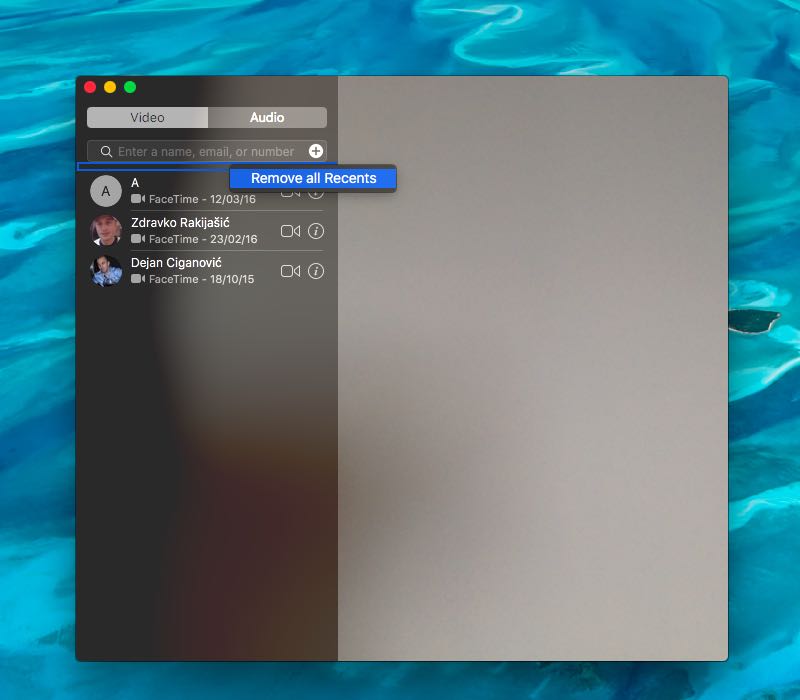
I use FaceTime literally on a daily basis to send and receive cellular phone calls through my Mac, and engage in immersive video calls with friends and family. All missed, placed, received and declined audio and video FaceTime calls are captured so you can click an item on the recent calls list to quickly dial that person.
For privacy reasons, you might want to remove some of the items from your recent calls. In this tutorial, we’re going to lay out two ways of removing traces of any particular FaceTime call while telling you about a cool trick toclear your recent calls list completely.
Your recent calls appear in the following places:
- Within the FaceTime app
- Inside the OS X Notification Center (only missed and declined calls)
- In the pop-up menu revealed when you Control-click the FaceTime icon in the Dock (missed, received, placed and declined calls)
- In the Reminders app (if you have requested a reminder for the incoming call)
FaceTime’s recent calls menu in the Dock is shown below.
As you can see for yourself, the Dock menu lets you click a call to open FaceTime in order to call that person back. The latest calls are listed below recent calls in the menu.
Here’s how you can clear the recent calls list in FaceTime.
How to clear the recent calls list in FaceTime for Mac
You can clear the lists of FaceTime video and audio calls you made, received, missed or declined.
Entries on the list can be cleared one by one, or you can remove them all at once. Clearing an item removes it from the recent calls list on that device only.
For instance, deleting a missed call in FaceTime for Mac will not remove the entry from FaceTime’s recent calls list on your iPhone, iPod touch and iPad.
One by one
1) Launch the FaceTime app on your Mac.
2) Click the Video or Audio tab.
3) Right-click or Control-click an entry on the list and select the Remove from Recents option in the pop-up menu.
Tip: If you own a Mac notebook or a desktop Mac with Apple’s Magic Trackpad accessory, just swipe any entry on the list to reveal a hidden Delete button.
This removes that particular entry only from the Audio/Video list you’re currently viewing.
Clear any item on the recent calls list also removes it from the Notification Center, Reminders and FaceTime’s pop-up menu in the Dock.
All at once
1) Launch the FaceTime app on your Mac.
2) Click the Video or Audio tab.
3) Right-click (or Control-click) the blank portion of the call list—a small space between the search box and the horizontal line that starts the list— and select Remove all Recents in the pop-up menu.
This shall clear everything on the recent calls list that you’re currently viewing. Don’t forget to switch to the other tab (Audio or Video) and clear its own recent calls list.
For example, clearing the list of recent FaceTime Video calls won’t affect your recents on the Audio tab.
Need help? Ask iDB!
Problems with your Apple device? Not sure how to do certain things on Apple’s many software platforms?
Let us know at [email protected] and we may cover your specific problem and provide a solution in upcoming tutorials.
Feel free to browse our how-to archive for more articles like this one and don’t forget you can submit tutorial suggestions at [email protected].
Source link: http://www.idownloadblog.com/2016/03/30/how-to-delete-recents-facetime-mac/



Leave a Reply