How to add secure notes to iCloud Keychain passwords on iPhone, iPad, and Mac
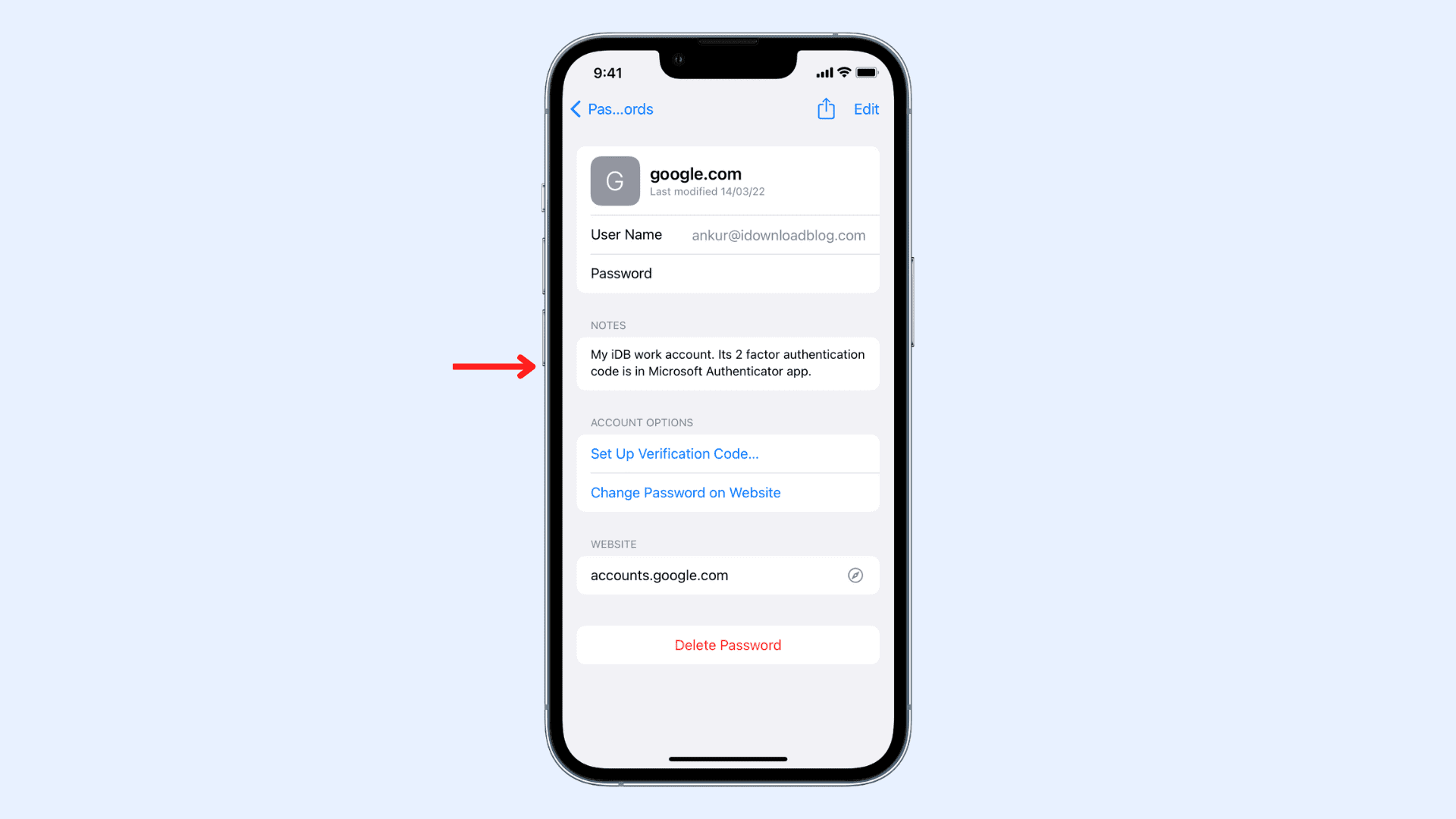
iCloud Keychain securely stores your usernames, passwords, and two-factor authentication codes. Starting with iOS 15.4 and macOS Monterey 12.3, you can also add a secure note to your password. This tutorial shows you how to use the notes feature in saved passwords on iPhone, iPad, and Mac.
Why use notes in iCloud Keychain
I have over 220 account passwords saved in iCloud Keychain. And most of them have two-factor authentication set up. Now, for my 2FA codes, I use Microsoft Authenticator and Google Authenticator. At times, it can get confusing which authenticator app I’m using for each specific account. Thankfully, with the help of the note I added, I can instantly know where that account’s code is.
Similarly, you can use these notes to help you identify the type of account, say whether it’s yours or your friends, or personal account or a business account.
Suppose you renew your subscription every month and use a specific card or payment method for this. You can mention that card name or detail as the password note to help you understand which card to use during renewal.
You can add any piece of information you think can be helpful. These notes will sync via iCloud to all your other devices.
One drawback is that you don’t see these notes while auto-filling the password. You can only see these notes in the Passwords section of the iOS Settings app or macOS System Preferences.
How to add notes to saved passwords
Here are the steps to create a secure note in your saved passwords. Before proceeding, make sure your iPhone, iPad, and Mac are updated.
On iPhone and iPad
- Open Settings, tap Passwords, and authenticate via Face ID, Touch ID, or passcode.
- Tap on a password.
- Select Add Notes. You can also tap Edit, and it will show the Notes field.
- Type the desired note and tap Done to save it.

On Mac
On old versions of macOS, you can open the Keychain Access app, double-click a saved password, and add a comment which serves the same purpose as adding a note.
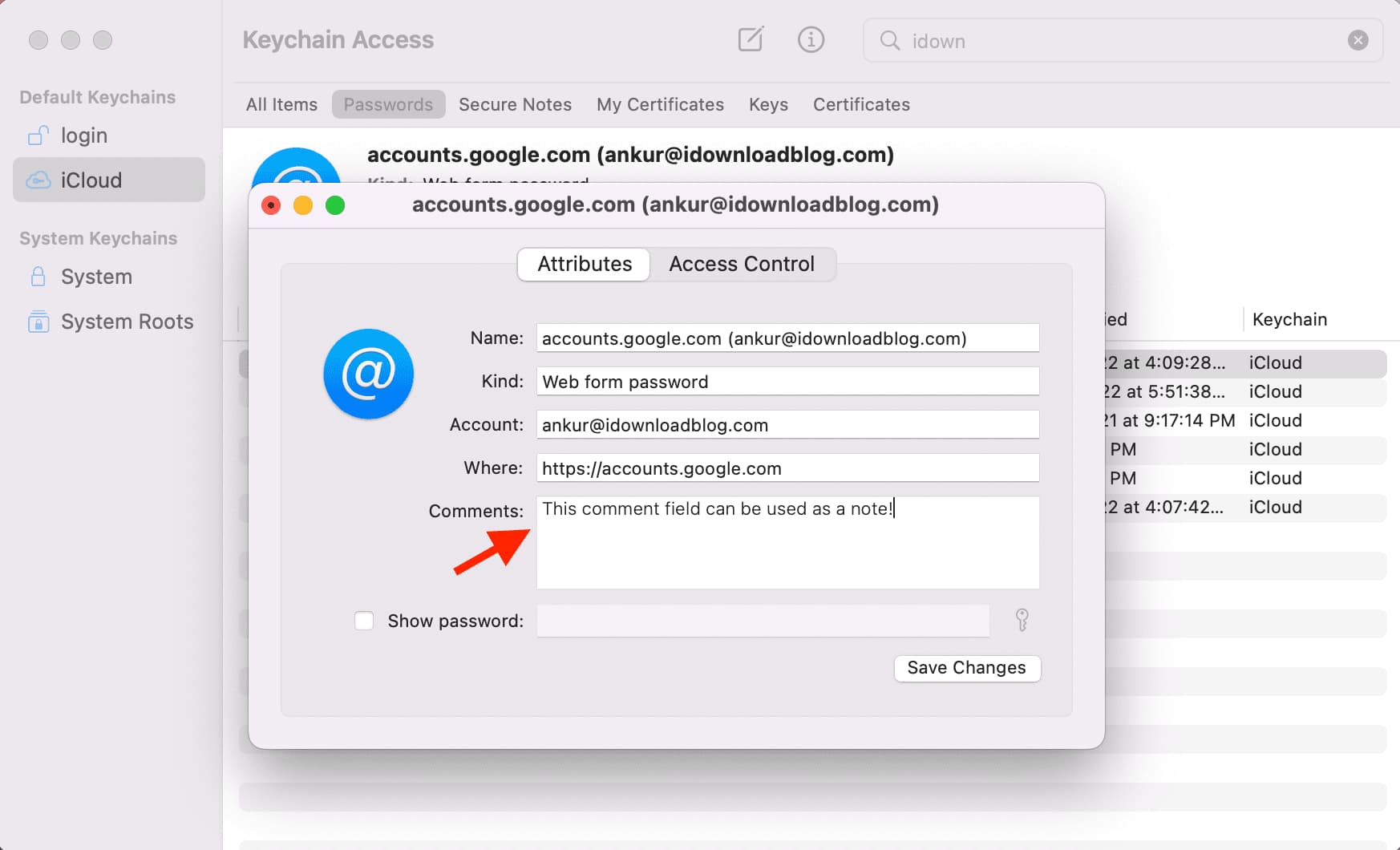
However, with macOS Monterey 12.3 or later, you can add notes from the System Preferences and these securely saved notes sync to your other devices. The comments added to the Keychain Access app don’t sync to other devices.
Here is how to add notes to saved passwords on Mac:
1) Click and choose System Preferences.
2) Choose Passwords and authenticate via password or Touch ID.
3) Select a password from the left sidebar.
4) Click Edit.
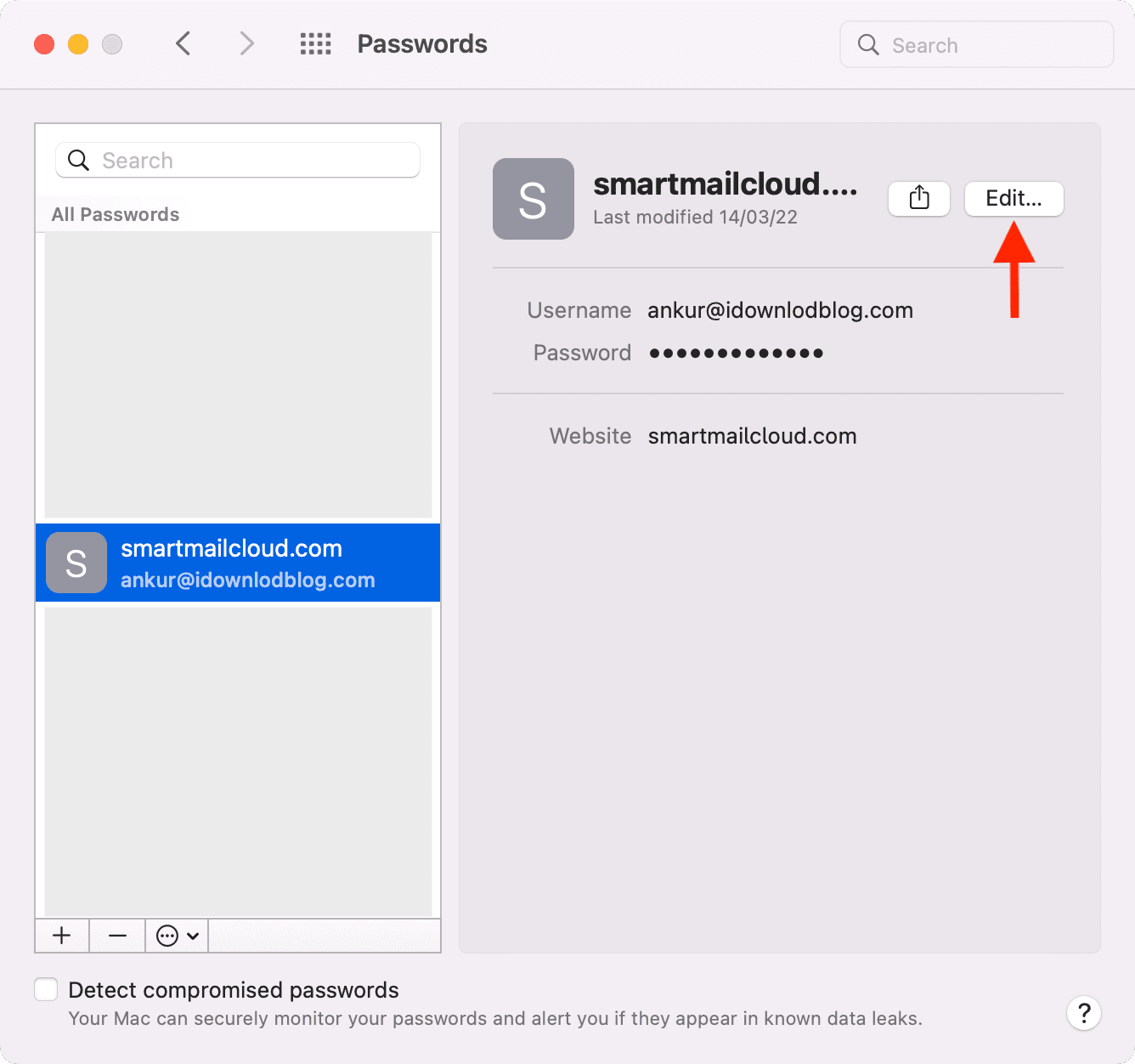
5) Type the note you want to add and click Save.
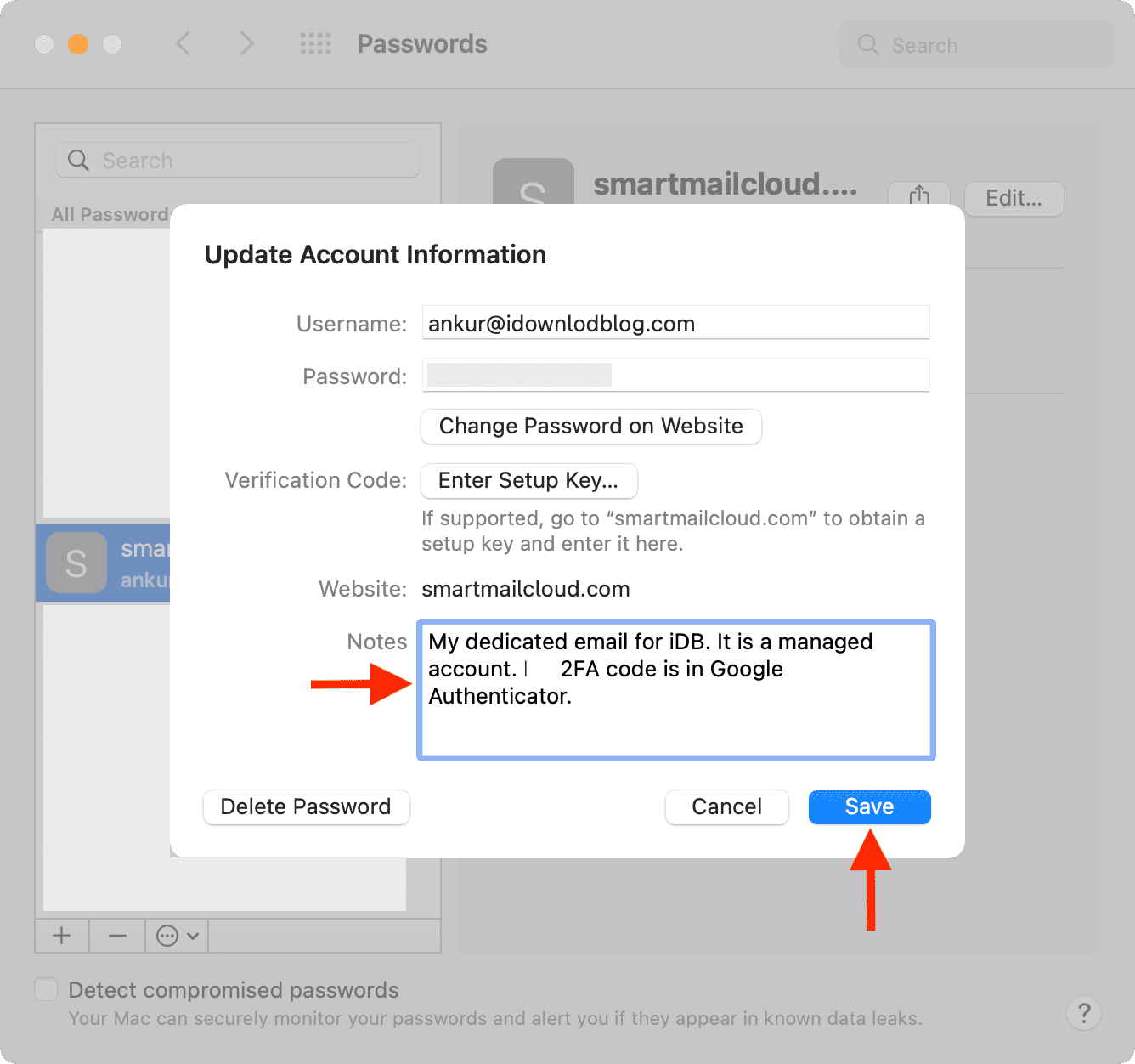
Check out next:
- How to use iCloud Passwords on Chrome for Windows
- How to set Google Chrome to autofill passwords anywhere on your iPhone
- Steps to transfer Google Authenticator 2FA codes from one iPhone to another
Source link: https://www.idownloadblog.com/2022/04/29/how-to-add-notes-to-icloud-keychain-passwords/



Leave a Reply