tvOS 18.5: How to fix the annoying Dolby Atmos audio lag when your Apple TV is connected to AirPlay or Bluetooth speakers

Learn how to fix the annoying audio lag on your Apple TV for Dolby Atmos sound that you may experience when using AirPlay or Bluetooth-connected speakers.
If you use your Apple TV with sound bars or Bluetooth speakers, including the HomePod and speakers connected via the AirPlay feature, you may experience audio lag if the movie or TV show has Dolby Atmos sound. This can be especially annoying for dialogue, where actors’ lips are out of sync with spoken words.
Apple’s tvOS 18.5 operating system includes a nifty little solution for synchronizing audio playback for Dolby Atmos media across any AirPlay and Bluetooth-connected speakers. “This update adds support for synchronizing Dolby Atmos playback to speakers over AirPlay or Bluetooth,” according to Apple’s support document dedicated to changes in the Apple TV 4K and Apple TV HD software updates.
Follow along with our quick tutorial right ahead to learn how to use the built-in Wireless Audio Sync feature to match Dolby Atmos audio to onscreen action.
Apple TV: How to synchronize Dolby Atmos playback to AirPlay and Bluetooth speakers
If your Apple TV is connected to a soundbar, using the 5.1 surround sound will fix the audio delay issue. That’s because in many cases, the soundbar is causing the delay because it cannot process Dolby Atmos data from the Apple TV quick enough. Of course, if you have a Hi-Fi receiver connected to a multi-speaker setup, you’ll want to take full advantage of Dolby Atmos sound.
Either way, your Apple TV has a built-in option to sync the audio. Simply go to Settings > Video and Audio > Wireless Audio Sync to perform audio calibration on your Apple TV by following the instructions in our dedicated tutorial. You’ll use your iPhone to sync the sound with your speakers, which will eliminate the lag.
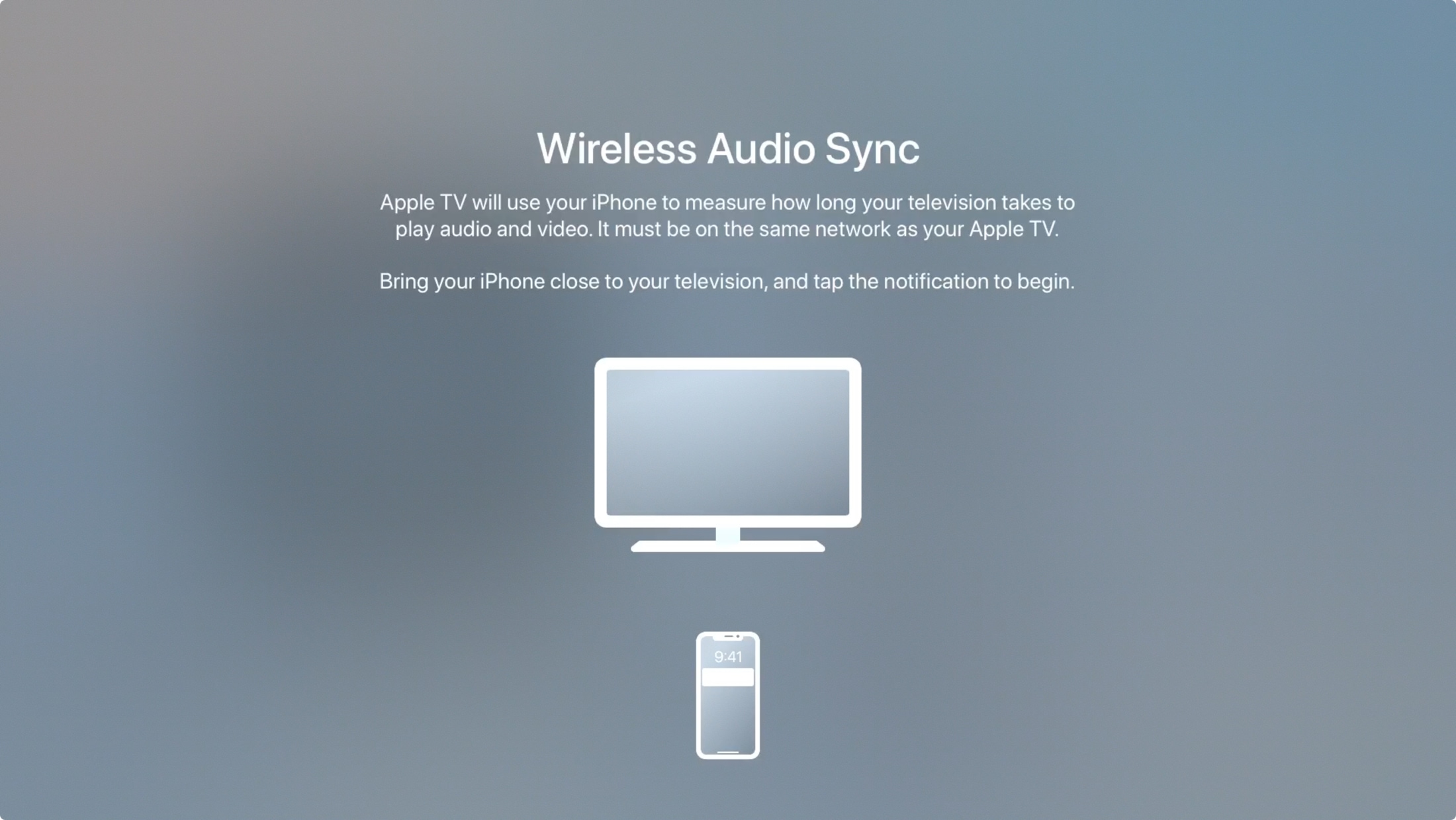
If that does not solve the problem, be sure to check your audio format settings in Settings > Video and Audio > Audio Format so they match content being watched. Here, you can also turn Dolby Atmos off and verify your settings in the “Audio Mode” and “Audio Output” sections.
“If you’re experiencing playback problems with equipment that only supports specific audio formats, select Change Format and choose either Dolby Digital 5.1 or Stereo” to pass the audio through without changing the format, Apple’s support page advises. If all fails, your last resort is to update your Apple TV to the latest tvOS version by venturing into Settings > System > Software Updates > Update Software.
Lag-free audio on your Apple TV
I’ve experimented with these settings to find the most compatible ones that work with my speakers. My default audio format and audio mode are set to “Auto.” I also set my video format to “4K SDR” and HDMI output to “YCbCr,” with the “Chroma” option set to “4:4:4” and the “Match Content” option set to “Range & Frame Rate.”
There’s nothing worse than watching a movie whose audio lags behind the video. It ruins the magic for me, so most of the time I simply keep Dolby Atmos disabled on my Apple TV. Turns out I’m not alone in this, as Reddit and Apple’s forums are filled with complaints from disgruntled users who have this issue. But armed with this tutorial, you should be able to put an end to the Dolby Atmos audio lag.
Source link: https://www.idownloadblog.com/2025/05/13/how-to-fix-dolby-atmos-audio-playback-lag-apple-tv-wireless-audio-sync/



Leave a Reply