How to fix Netflix not working on iPhone, iPad, Mac, and Apple TV
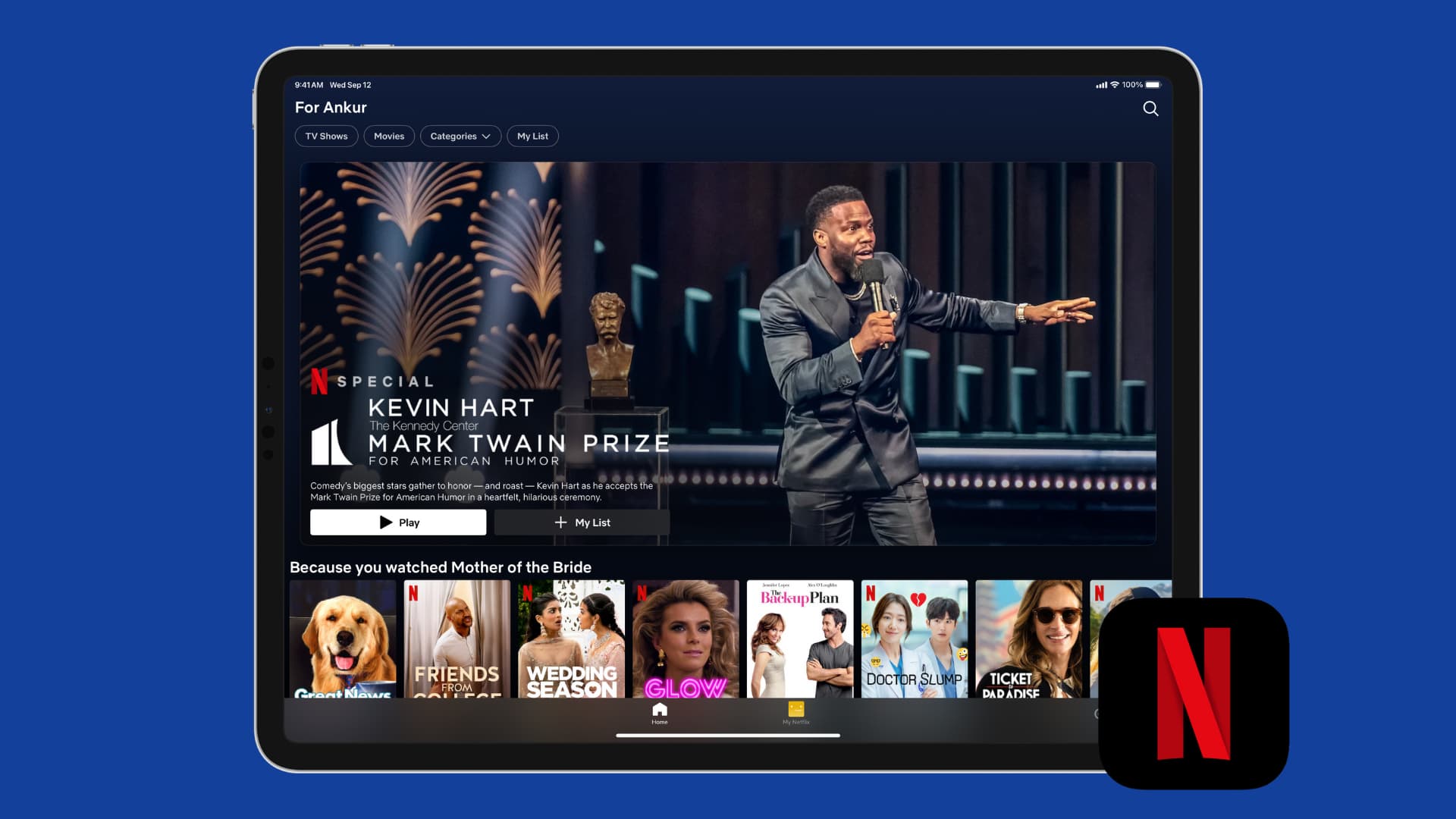
Check out all the ways to fix Netflix issues on your phone, computer, or TV, and get back to watching your favorites movies and shows in no time.
Common Netflix issues
Here are some of the common problems you may experience:
- Netflix refuses to load or gets stuck loading
- It takes a while to play content, and the playback pauses constantly
- The playback randomly stops, and the app quits
- Netflix freezes, stops responding to your touch or other inputs, but your phone, computer, or TV is working normally
- You see a black screen with or without sound
- Video freezes, but the audio continues
One or a combination of a few solutions mentioned below should help fix the above issues. While these tips are for Apple users, they should also help if you can’t use Netflix on an Android phone, smart TV, Windows PC, Roku, or other devices.
Close and reopen Netflix
If Netflix was working but it suddenly stopped, simply quit the app and reopen it.
- On iPhone and iPad: Swipe up from the bottom or double-press the Home button to get to the App Switcher. Now, drag the Netflix card all the way up to force quit it.
- On Mac: Quit the web browser, reopen it, and reload netflix.com.
- On Apple TV: Double-press the TV button and then drag the Netflix app card up to close it.
Close all other apps
If closing and reopening just Netflix does not help, close all the open apps and then relaunch Netflix.
Restart your device
Netflix may stop working because of minor system glitches, and restarting your device should help. If you need help, we’ve created simple tutorials showing you how to restart your iOS device and Apple TV. On Mac, click the Apple icon and choose Restart.
Check your Internet connection
If Netflix was working and then it started showing the loading icon, or a black still screen, or stopped working altogether, chances are this happened because of Internet connectivity issues. So, double-check to ensure your Wi-Fi, Ethernet, or mobile data is working. After that, retry using the streaming service.
- How to fix cellular data not working on iPhone or iPad
- Internet not working on your Mac? Here’s how to fix it
- How to fix an Apple TV not connecting to Wi-Fi
Turn off your Wi-Fi router and turn it back on
If your Wi-Fi connection is working but Netflix isn’t, turn off your Wi-Fi router and wait for a minute before turning it back on.
Toggle VPN off or on
Some VPNs work well with Netflix, helping you bypass geo restrictions and watch shows that are unavailable in your region. However, there are times when Netflix stops working because of VPN. So, if you are using a VPN, turn it off and see if that helps. Conversely, if the VPN connection isn’t active on your device, try connecting to one and then load Netflix again.
- How to install, connect, and use a VPN on Apple TV
- Why and how to use a VPN on your iOS device or Mac
See if Netflix is down
While this is rare, there are times when Netflix’s servers face issues in your area or country. In these situations, there isn’t much you can do except wait for them to fix the issue. You can check their server status on this official Is Netflix Down page. Alternatively, sites like DownDetector can also give a clear picture.
Make sure you have an active Netflix plan
You must have a paid subscription to stream movies, TV shows, and play Netflix games. So, go to your Netflix account settings at netflix.com/YourAccount in a web browser and check your subscription.
Secondly, not all plans work everywhere. For instance, if you have subscribed to Netflix’s cheapest mobile-only plan, you won’t be able to watch on your TV or Mac web browser. You’d be limited to using Netflix on an iPhone, iPad, or Android phone.
Check the cables connecting to your television
If Netflix is not working on your Apple TV, shows black screen, or freezes, make sure the HDMI cable connecting to the television is plugged in properly.
Try renaming your Netflix profile
If your Netflix profile name has emojis, symbols, or apostrophes, consider removing them and using just letters as your profile name.
- Open the Netflix app and tap Edit from the Who’s Watching screen.
- Select your profile with a pencil icon.
- Change your Profile name and tap Done.
Now, restart your device and try using Netflix again.
Also see: How to lock your Netflix profile with a PIN
Sign out of Netflix and sign back in
In some cases, Netflix may need to be re-authenticated before it lets you stream content. Simply go to Netflix settings and sign out. Now, restart your device, and sign back in.
Reset the Netflix app
If you cannot stream movies and TV shows in the Netflix app on your iPhone or iPad, go to Settings and select Netflix. Now, turn on the Reset switch. Wait for 10 seconds before opening the app and sign in again.
Delete and reinstall the Netflix app
If resetting and signing out does not help, delete the Netflix app and download it again. But remember that this will remove all the movies and shows you have saved for offline viewing.
Clear web browser history
If you watch Netflix in a web browser, like on your Mac, go ahead and clear your browser history. If you do not want to do that, log in to Netflix in another browser and see if it works there.
Get help using Netflix error codes
In many cases, when an error appears in the Netflix app, you will see a brief explanation of that error code. Go to the Netflix troubleshooting page and enter the error code you see on your screen to get help.
Have a word with your ISP
Contact your internet service provider (ISP) if Netflix works properly over cellular, but not over Wi-Fi. Note that some networks like those in your office, library, or other public places may block Netflix streaming. Using a VPN may bypass this.
Related: How to visit a blocked or geo-restricted website on iPhone and Mac
Contact Netflix
If none of the solutions have worked, contact Netflix and explain your grievance in detail.
Bonus tip: If you can’t AirPlay Netflix
Some Netflix plans may not not allow you to AirPlay movies or TV shows from your phone to the big screen.
For instance, if you try to AirPlay Netflix from your iPhone to your Apple TV when on the mobile-only plan, the video will continue to play on your phone screen, but the audio may come from the output device connected to your Apple TV.
More on Netflix:
- What to do if you can’t download Netflix movies and shows for offline viewing
- How to fix next episode of a TV show not auto-playing on Netflix
- How to remotely sign out of Netflix devices you don’t recognize or no longer want signed in
Source link: https://www.idownloadblog.com/2024/06/04/fix-netflix-not-working/



Leave a Reply