Microsoft Edge for Mac brings Bing’s AI chatbot to a sidebar
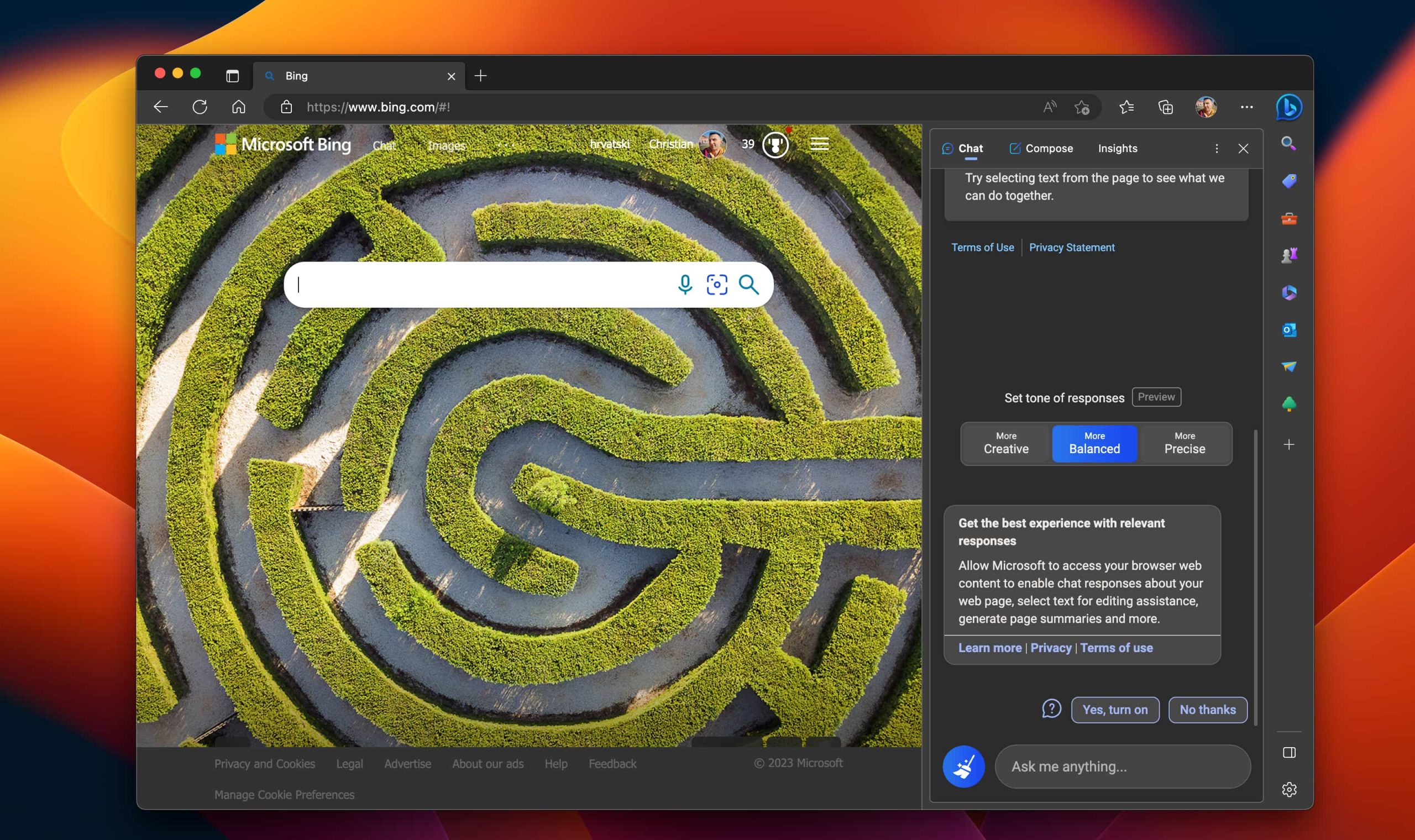
Microsoft’s ChatGPT-like artificial intelligence (AI) chatbot is now available to all users in the Bing sidebar of the Edge browser following developer testing.
- What’s happening? Microsoft has rolled out its ChatGPT-like AI chatbot to the Bing sidebar of the Edge browser for macOS and Windows.
- Why care? AI chatbots are the latest rage, and you could miss out on something special if you don’t try Bing’s chatbot.
- What to do? Update Edge on your Mac and click the Bing icon to get started.
Microsoft Edge brings AI chatbot to the Bing sidebar
Bing’s AI chatbot based on OpenAI’s ChatGPT technology and Microsoft’s Prometheus language model has been in preview since February. Now, the Windows maker recently brought its AI chatbot to the mobile Bing, Skype and Edge apps.
Today, the company has updated its Chromium-based Edge browser for macOS and Windows with an AI-powered Bing sidebar. The feature has been tested in Edge’s developer and beta versions and is now available to all users in the stable version.
To trigger a manual update check, click About Microsoft Edge in the Microsoft Edge menu. If there’s an update available, Edge will automatically download and install it. The browser will restart to finish installing the update.
To get started with the AI chatbot, click the Bing icon in the top-right corner.
With Bing’s AI chatbot integrated into the Edge sidebar, you can quickly dive deep into answers for queries, explore citations and more. The sidebar makes chatting with the AI bot while surfing the web easily. You can also access the chatbot from Bing’s search results by clicking the Chat button at the top.
How to test Bing’s AI chatbot in Microsoft Edge
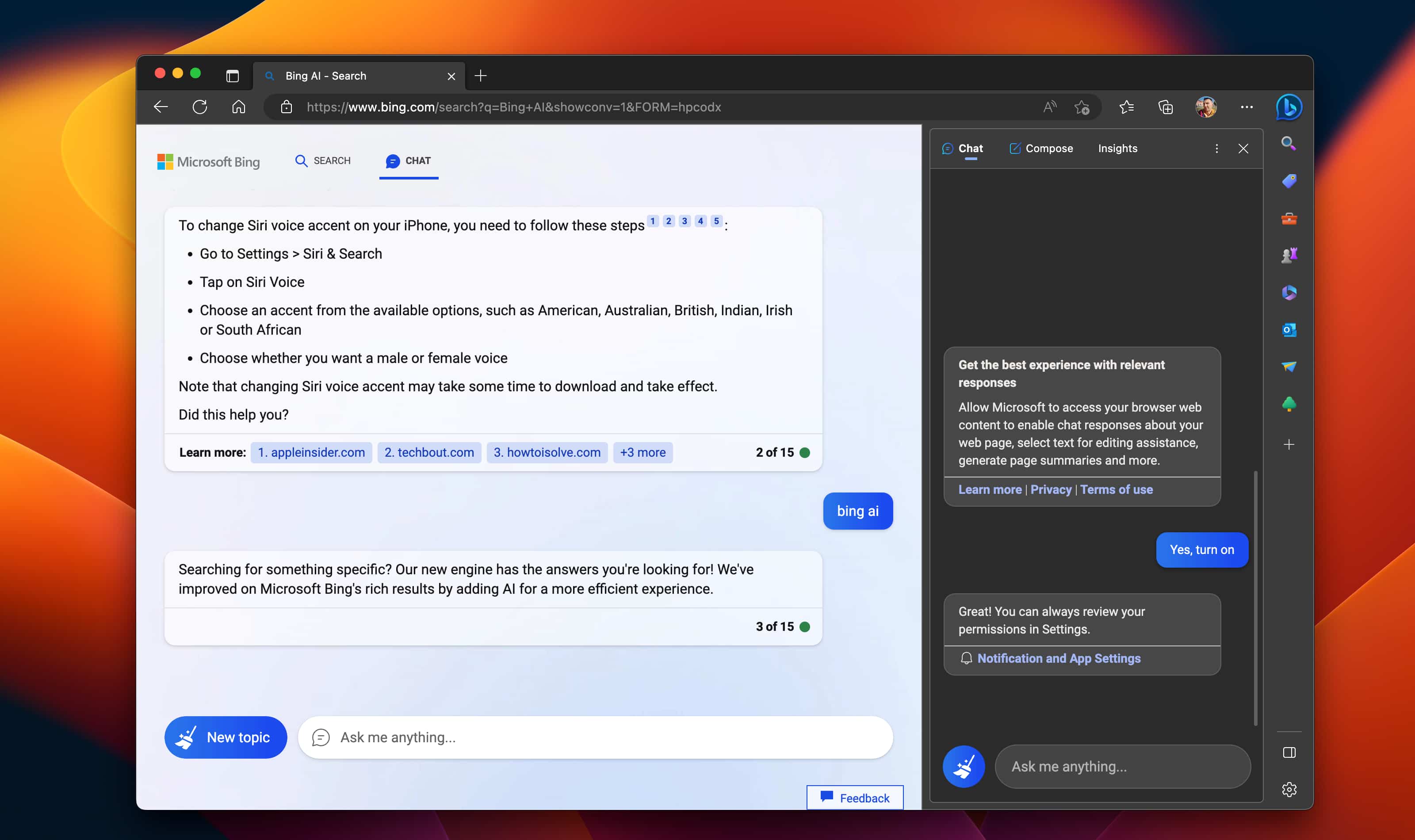
If you’re accepted into the Bing preview (you can sign up at bing.com/new), you can access the new Bing sidebar in Edge after signing in with your Microsoft account. You’ll also need to click the Yes, turn on option in the sidebar to enable the chatbot.
Microsoft provided these examples to showcase the power of the chatbot:
- Create a 3-course menu
- Help plan my special anniversary trip
- Give me some art ideas I can do with my kids
- Help me get fit
- Write a rhyming poem
- Help me prepare for my fishing trip
- Help me write a story
- I need some help with my coding
- Help me create a trivia quiz
- Help me find a pet
Alternatively, select text from a webpage and right-click to reveal a contextual menu with options. For example, you can select text from a webpage and use it as a search query in the sidebar. The Bing sidebar is tied to the context of the page you’re viewing, which allows you to ask the chatbot to summarize whole passages of text for you and even generate stuff like an email message, a poem or a shopping list.
You’ve probably heard that these AI-powered chatbots can also give wrong answers, go off the rails or even start acting like a teenager, especially during long sessions. Should this happen to you, click the blue New Topic button on the left side of the text entry field within the Bing sidebar to reset the chatbot and start over.
You can customize the sidebar via the Sidebar section within Edge’s settings.
The AI takeover continues
Microsoft is hardly the only technology giant trying to AI chatbot smarts into their products. Google today unveiled that Docs users will soon be able to leverage the company’s ChatGPT-like bot to generate text such as sales emails and documents.
But Microsoft isn’t standing still either, as the company is scheduled to announce how its AI chatbot will work in Office apps later this week.
Even Slack and Spotify now provide chatbot functionality!
Source link: https://www.idownloadblog.com/2023/03/14/microsoft-edge-bing-chatbot-stable/



Leave a Reply