How to quickly snooze Calendar alerts for longer than 15 minutes on Mac
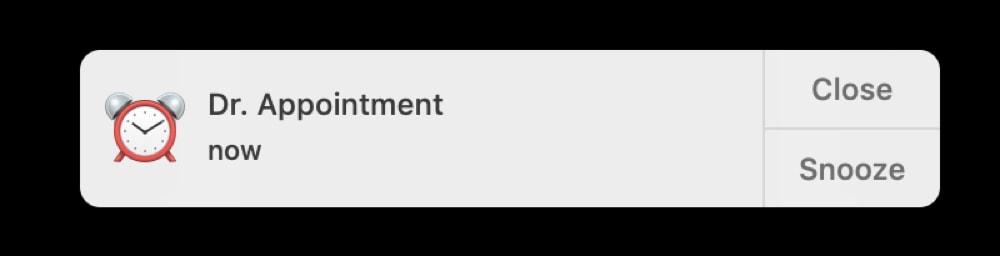
It’s handy to use alerts for your Calendar events, especially if you’re working on your Mac and don’t have your iPhone nearby. Those convenient reminders let you know when you need to get ready to leave.
By default, when you click Snooze for a Calendar alert, it will pop up again in 15 minutes. While this might be fine in some instances, it can be annoying in others. You might want that snooze to be for a longer period of time instead of popping up every 15 minutes until your event starts.
Here’s how to quickly snooze your Calendar events for longer than 15 minutes on your Mac.
Pick a time to snooze Calendar events
To pick a time for your alert snooze, longer than 15 minutes, just follow these steps.
1) When the alert pops up on your screen, click and hold the Snooze button.
2) Slide down and release to select a different snooze time from the drop-down. You can pick from nine different times starting at one minute up to a week to “until the end time of the event.”
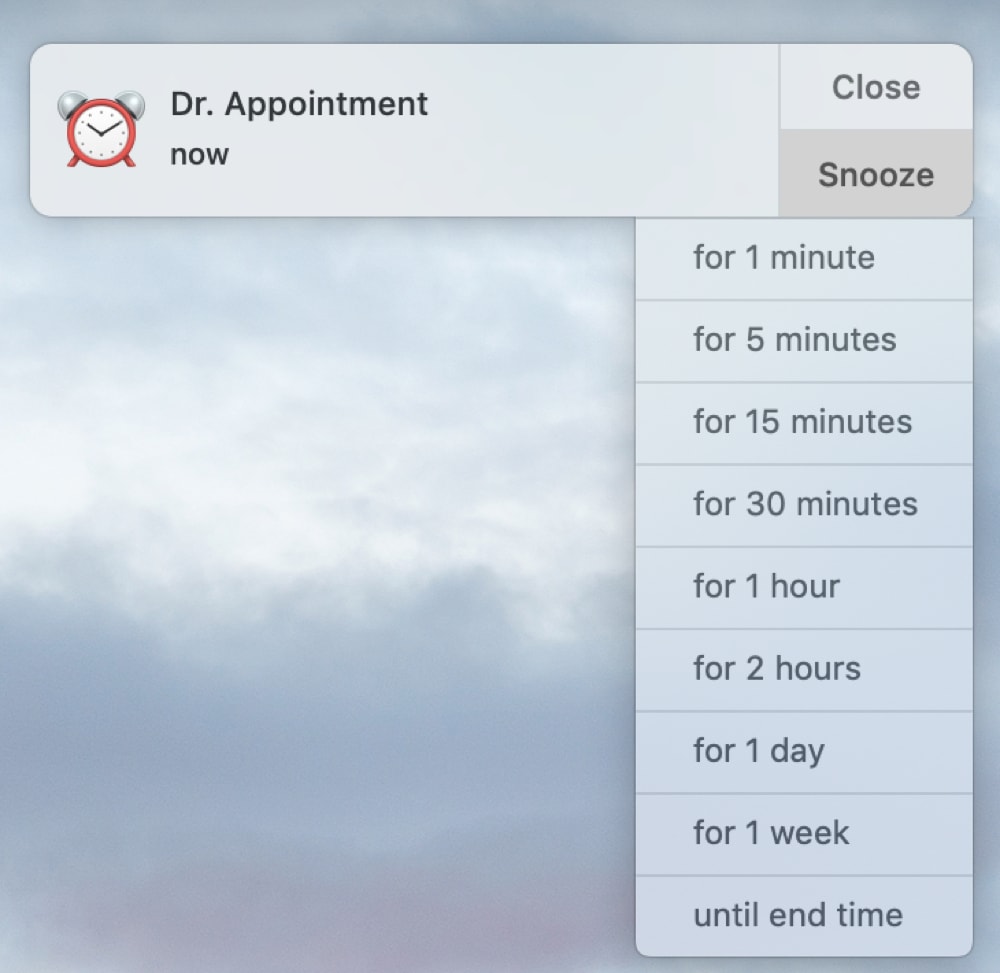
Now you won’t get another alert for your event until the time you selected for the snooze. So, set it for when it’s most convenient for you.
Do more with your Calendar
For additional tips and how-tos for your Calendar, check out these other tutorials.
- How to set the Calendar app to start on Monday instead of Sunday
- How to set your Mac Calendar to automatically open a file right before a meeting
- How to see birthdays in the Calendar app on iPhone, iPad, and Mac
- How to add and use time zone support for Calendar events
- How to use Travel Time in Calendar on iPhone and Mac
Wrapping it up
Calendar alerts are helpful and so are those snoozes. And now you can snooze each event for the time that fits.
Do you have any quick Calendar tips like this you’d like to share? If so, feel free to comment below or ping us on Twitter.
Source link: https://www.idownloadblog.com/2019/07/12/quickly-snooze-calendar-alerts-mac/



Leave a Reply