How to Reset Your Apple Watch
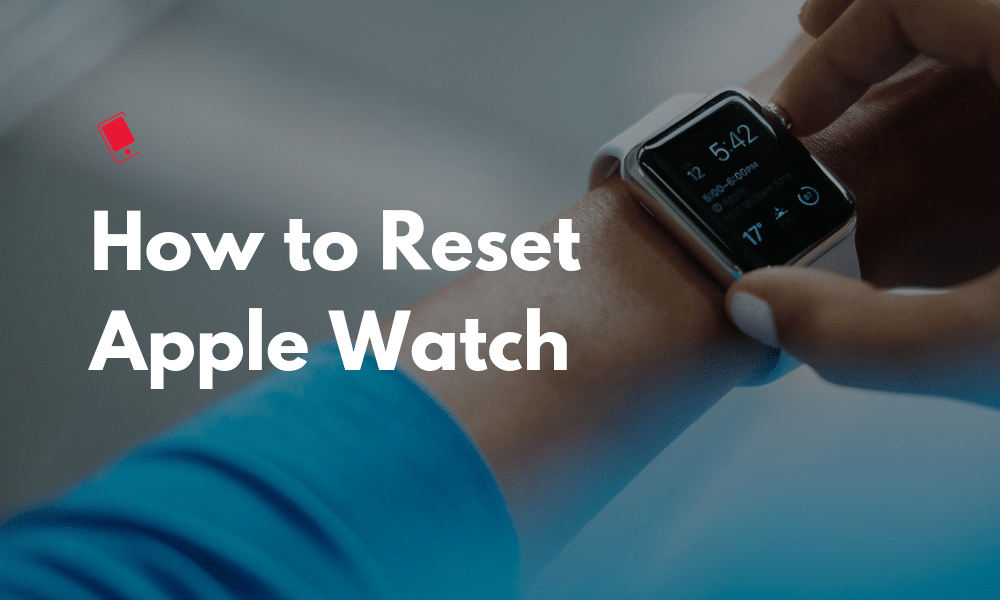
There are times when you might want to reset your Apple Watch. Maybe you forgot your passcode, or you’ve just bought a new Apple Watch and you’re ready to sell off your old one. Resetting can also be a good way to fix longstanding software and performance issues. No matter what the reason is, the process is quite simple. Read on to find out how to reset Apple Watch.
How to Reset Apple Watch
Reset Using Your iPhone
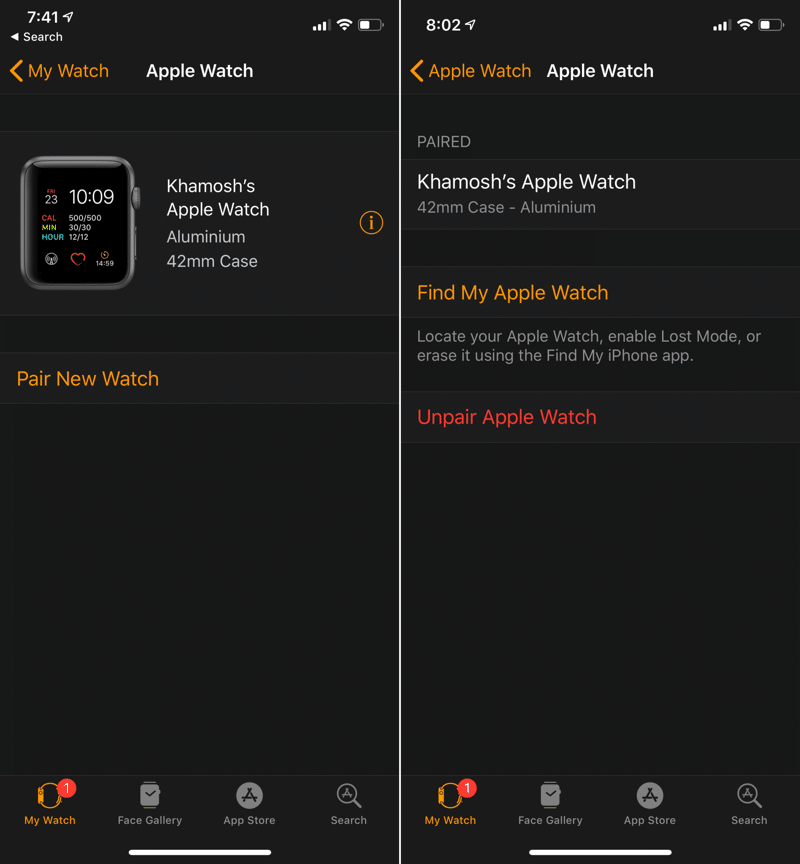
The best way to completely reset Apple Watch is actually using your iPhone. This way, you end up un-pairing your Apple Watch, removing the Activation Lock and then resetting the Apple Watch to its factory setting. If you’re planning to sell your Apple Watch, these are the steps you should follow.
Step 1: Open the Watch app and tap on your Apple Watch from the top of the My Watch section.
Step 2: From the next page, tap on the “i” button next to your Apple Watch. Then tap on Unpair Apple Watch.
Step 3: Proceed with entering your iCloud details. Once the process is done, your Apple Watch will be removed from your iCloud account and from the Watch app. Now, to reset it, we move to the Apple Watch itself. Before going further, make sure Apple Watch is sufficiently charged or is on the charger.
Step 4: Unlock your Apple Watch and go to Settings -> General -> Reset and tap on Erase All Content and Settings.
Step 5: Now authenticate and wait for a while until the Apple Watch completes the resetting process. It will be back to the pairing screen.
Reset Directly From Apple Watch
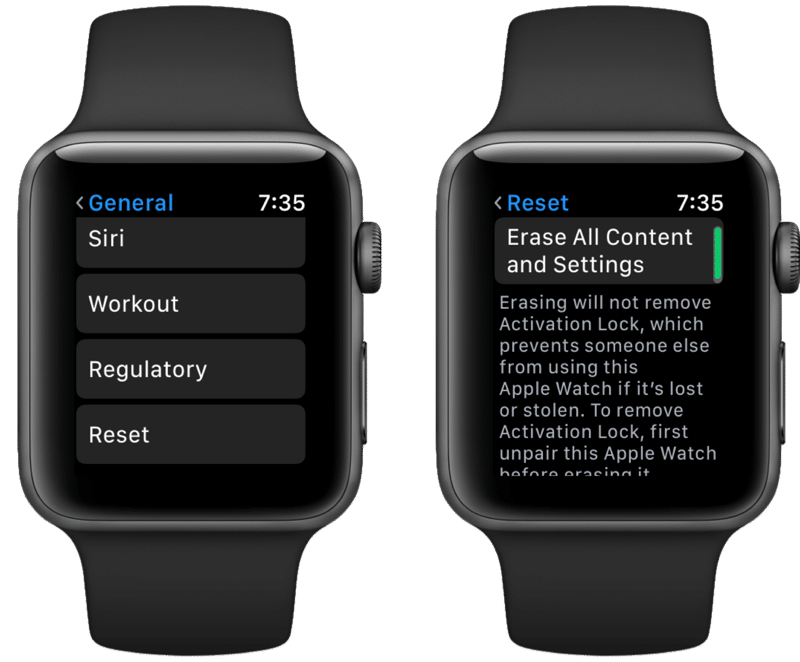 (adsbygoogle = window.adsbygoogle || []).push({});
(adsbygoogle = window.adsbygoogle || []).push({});
If your Apple Watch is not paired to an iPhone or if you’ve forgotten the passcode, there is a rogue way to reset it directly from the Watch.
Step 1: First, make sure the Apple Watch is connected to a charger.
Step 2: Next, press and hold the Side button until you see the Power menu.
Step 3: Firmly press the Power Off slider.
Step 4: It will turn into an Erase All Content and Settings button. Tap on it to start the resetting process.
How to Reboot and Hard Reboot Apple Watch
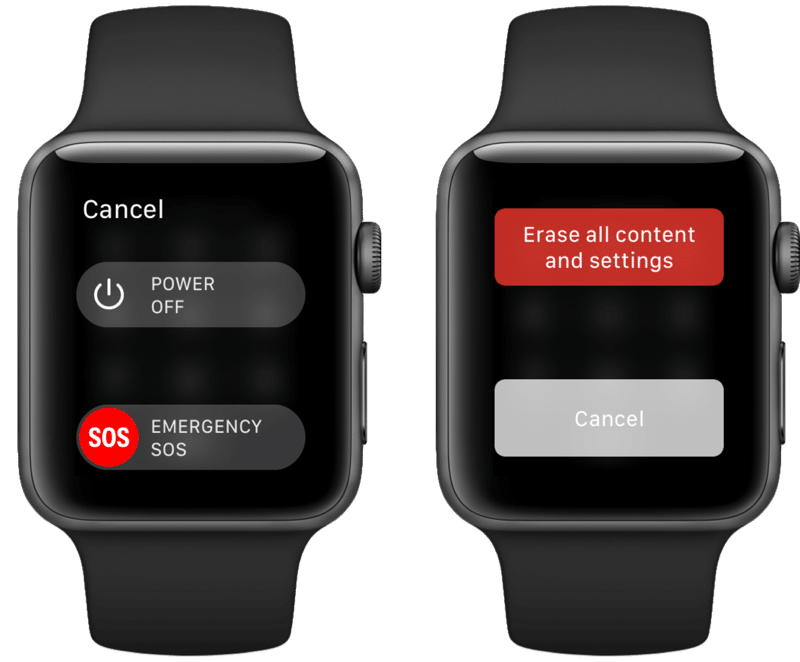
If you’re planning to reset your Apple Watch because it’s misbehaving, or if it’s giving you shorter battery life, maybe don’t jump the gun. You should first try to do a hard reboot instead of a full-on reset. It’s similar to the feature on iPhone where a hard reboot resets some of the fundamental parts of the OS without affecting your data. If your Apple Watch was causing issues because of a software issue or a bug, a hard reboot usually takes care of it.
Even before doing that, first, just try a normal restart. You can do this by pressing and holding the Side button and then sliding your finger on the Power Off slider.
To perform a hard reboot, press and hold the Digital Crown and Side button together for 10 seconds or until you see the Apple logo on the screen.
How’s Your Apple Watch Experience?
How long have you been using your Apple Watch for? Are you planning to buy a new Apple Watch or did resetting it solve your problems? Share with us in the comments below.
Source link: http://www.iphonehacks.com/2019/05/how-reset-apple-watch.html



Leave a Reply