How to create custom Apple Watch faces to match your style

There have been tools available for creating custom Apple Watch faces since before the release of watchOS 7. However, with this release comes the ability to share faces. And when coupled with the new customizations available for iPhone with iOS 14, custom Watch faces make sense more now than ever.
You can get the exact appearance with the functions you want on your Apple Watch face. Make it match your iOS 14 Home Screen or maybe look the complete opposite for something different. Then share your face with family and friends who like the same thing.
Here’s how to create a custom Apple Watch face and a few apps you can use to do it.
Watchsmith
From the creators of Widgetsmith, a custom widget maker for iPhone, comes Watchsmith. With Watchsmith you can make your own complications and can then have them change dynamically throughout the day. For example, this lets you start your morning with the weather and then change to see your activity in the afternoon.
Get started with Watchsmith:
Install Watchsmith on your Apple Watch by opening the Watch app on iPhone and tapping Install next to Watchsmith.
When you first open Watchsmith on iPhone, you’ll need to grant permissions for your Watch. Tap Manage Permissions on the main app screen and then tap Authorize for each of those you want to use. This includes location, health, and calendar for apps like Weather, Health/Activity, and Calendar. When you finish, tap Done and then start creating your custom Watch face.
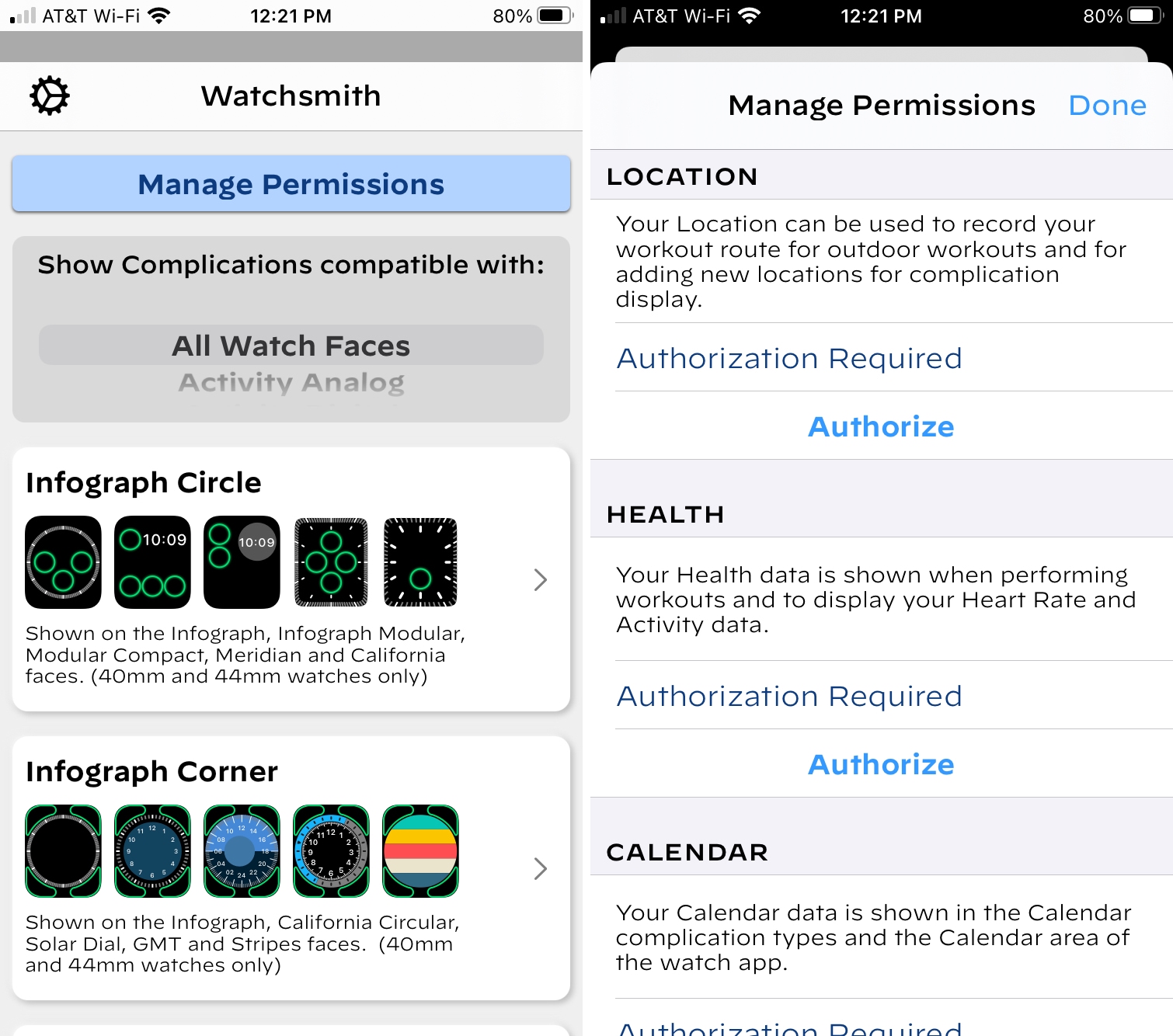
At the top of the Watchsmith screen, you’ll see a dial to Show Complications Compatible With, which lets you narrow your Watch face choices according to available complications. Or select All Watch Faces to browse them all. Then, select the complication type to customize it. Depending on the one you choose, you can adjust things like font, top or bottom color, and background color.
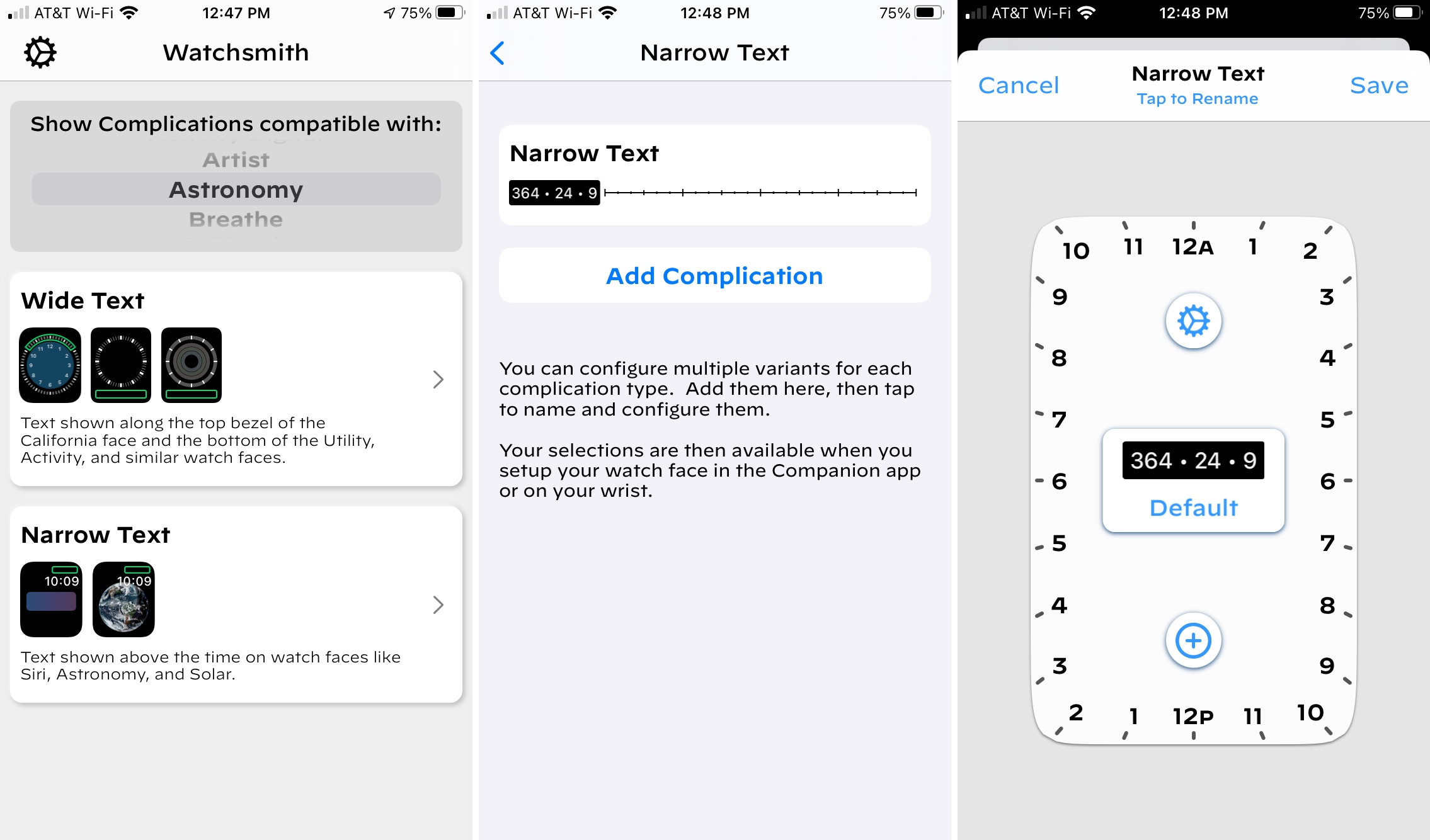
Once you get the complication exactly as you want it, tap the back arrow and optionally give it a name. Then hit Save. If you want to add a dynamic complication, tap the plus sign button. Then move the range to the date and time you want, customize that complication. Tap Save to apply the changes.
Go to the face on your Watch, press and hold, and tap Edit. Select the complication spot and then tap the Watchsmith complication you created to add it to your Watch face.
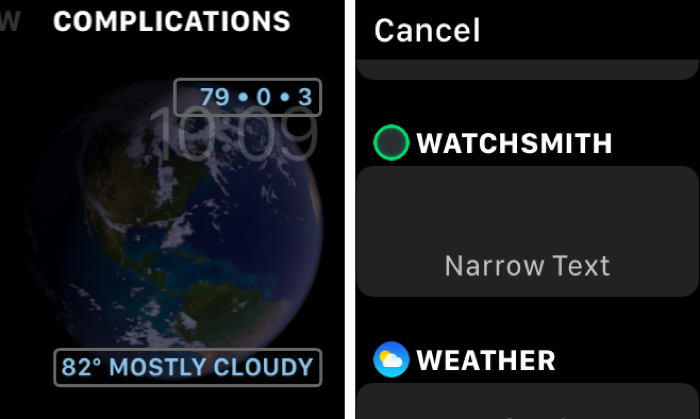
If you get stuck or have a question, you can check out the handy walk-through video. In the app on your iPhone, tap the Settings button (gear icon) and select Walkthrough Video.
Watchsmith is available for free with in-app purchases on the App Store.
Watchmaker
Another terrific option for a custom Apple Watch face is Watchmaker. This app is different than Watchsmith in that you actually create a face with a look and feel you like. You can add a calendar to the face if you like and choose from one of many styles. Or just make the background and add your own complications right from your Apple Watch.
Get started with Watchmaker:
If necessary, install Watchmaker on your Apple Watch by opening the Watch app on iPhone and tapping Install next to Watchmaker.
Open Watchmaker on your iPhone and browse the collection of faces with everything from purple and neon to aerial and sunset scenes. You will see both free and paid faces and can obviously purchase a face or buy a premium membership if you don’t like the free ones.
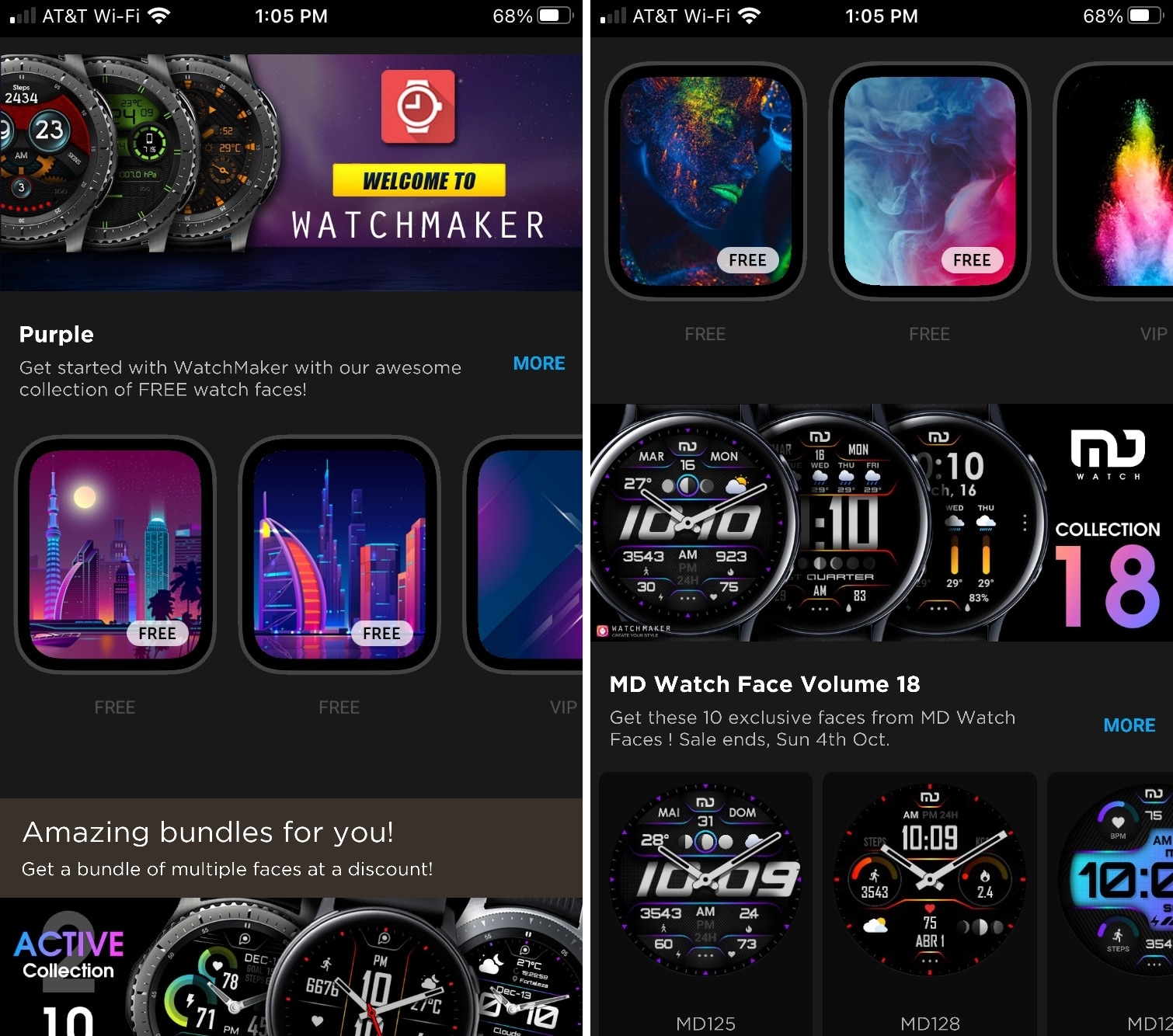
Select a face you like to see a close-up view of how it will look. Tap the Calendar icon if you want the calendar on the face and then use the Style arrows for the right look. Tap Save when you finish.
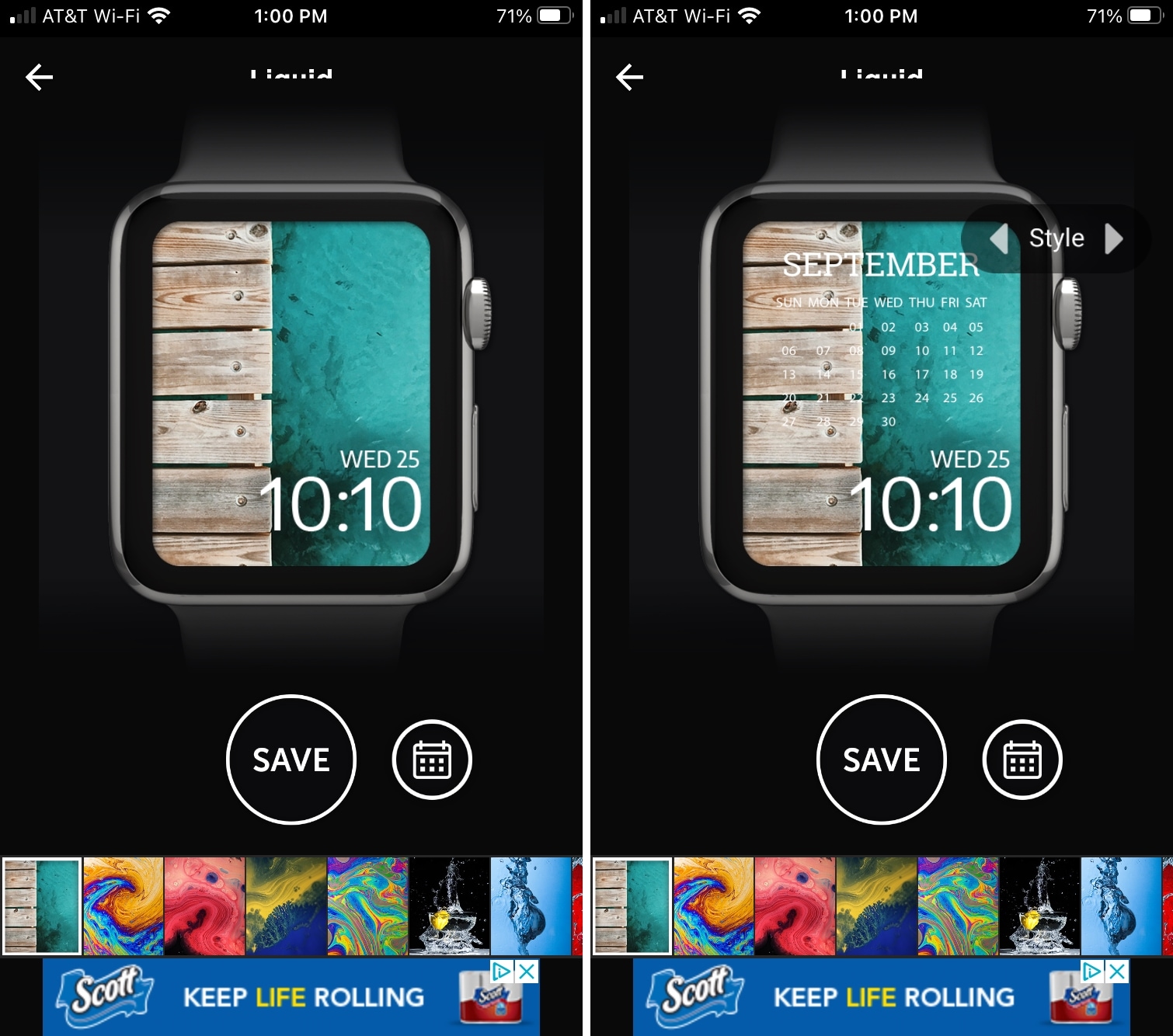
Then, tap that Watch icon in the pop-up at the bottom and select Create Watch Face. Tap Add to immediately add the face or take a moment to customize it further with complications and tap Add when you’re done. Your newly create face should pop right onto your Apple Watch.
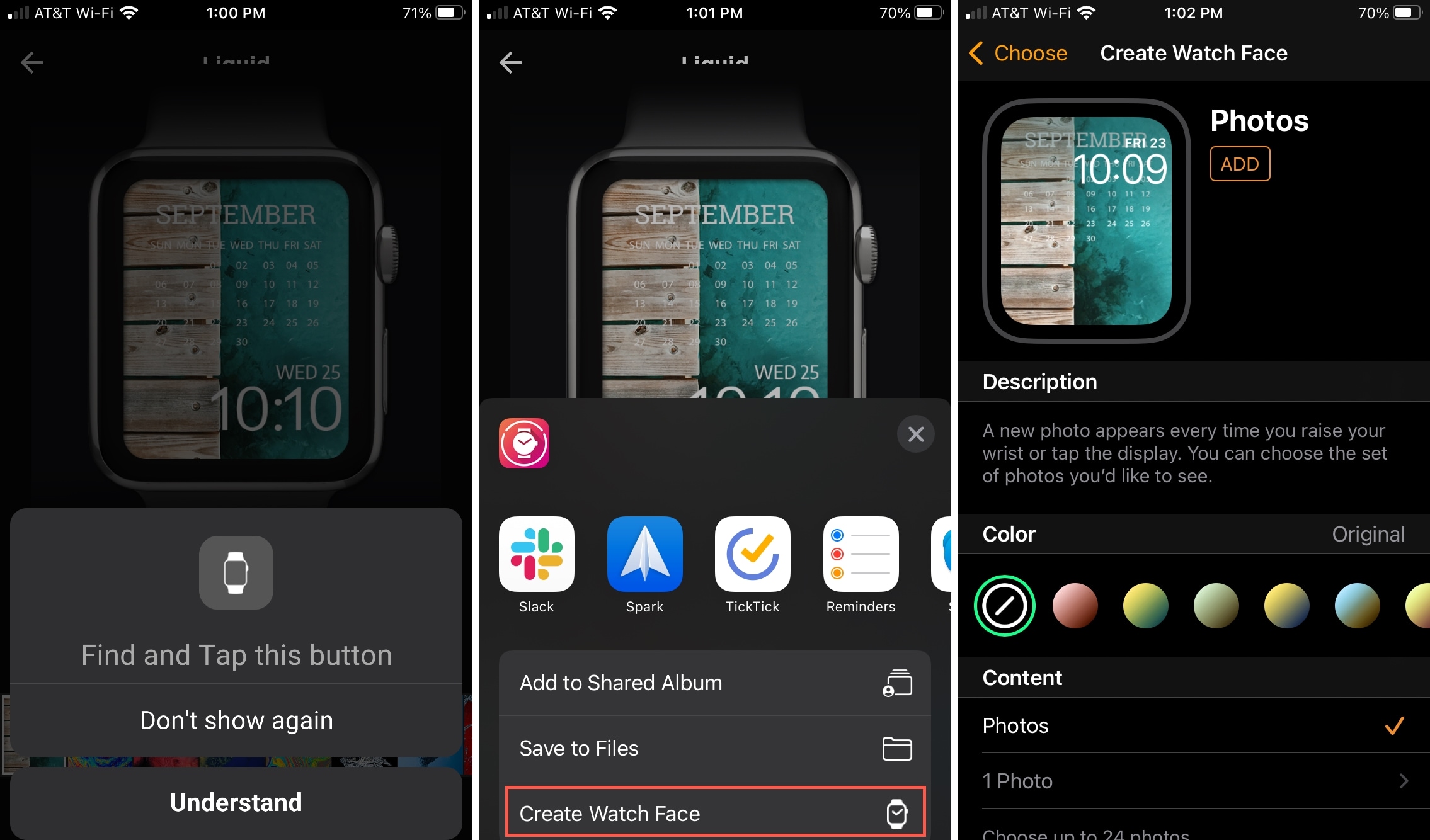
Be sure to tap the Menu button on the top left for Settings, a Start Pack, and other options. You can also use the tabs at the bottom to Search, see Top Charts, and Follow designers you like.
Watchmaker is available for free with in-app purchases on the App Store.
More resources for customizing your Apple Watch
We have covered a few other apps for custom Watch faces along with ways to make your Watch face more personalized; check them out!
- Create custom Apple Watch faces using SpriteKit
- This app lets you create custom Apple Watch faces
- How to use your own photo as your Apple Watch face
- How to get the Hermès and Nike watch faces on Apple Watch
Wrapping it up
While each of these apps lets you customize your Apple Watch face, they each do it in a different way. If it’s just complications you want to personalize, get Watchsmith. If it’s a face background or shape you want to change, download Watchmaker. Or for the perfect combo, get them both!
Will you use one of these apps to create a unique face for your Apple Watch? Or do you have another app you’d like to recommend? Comment below!
Source link: https://www.idownloadblog.com/2020/09/30/create-custom-apple-watch-faces-apps/



Leave a Reply