Shortcuts Focus: how to work around publication paywalls to read articles for free
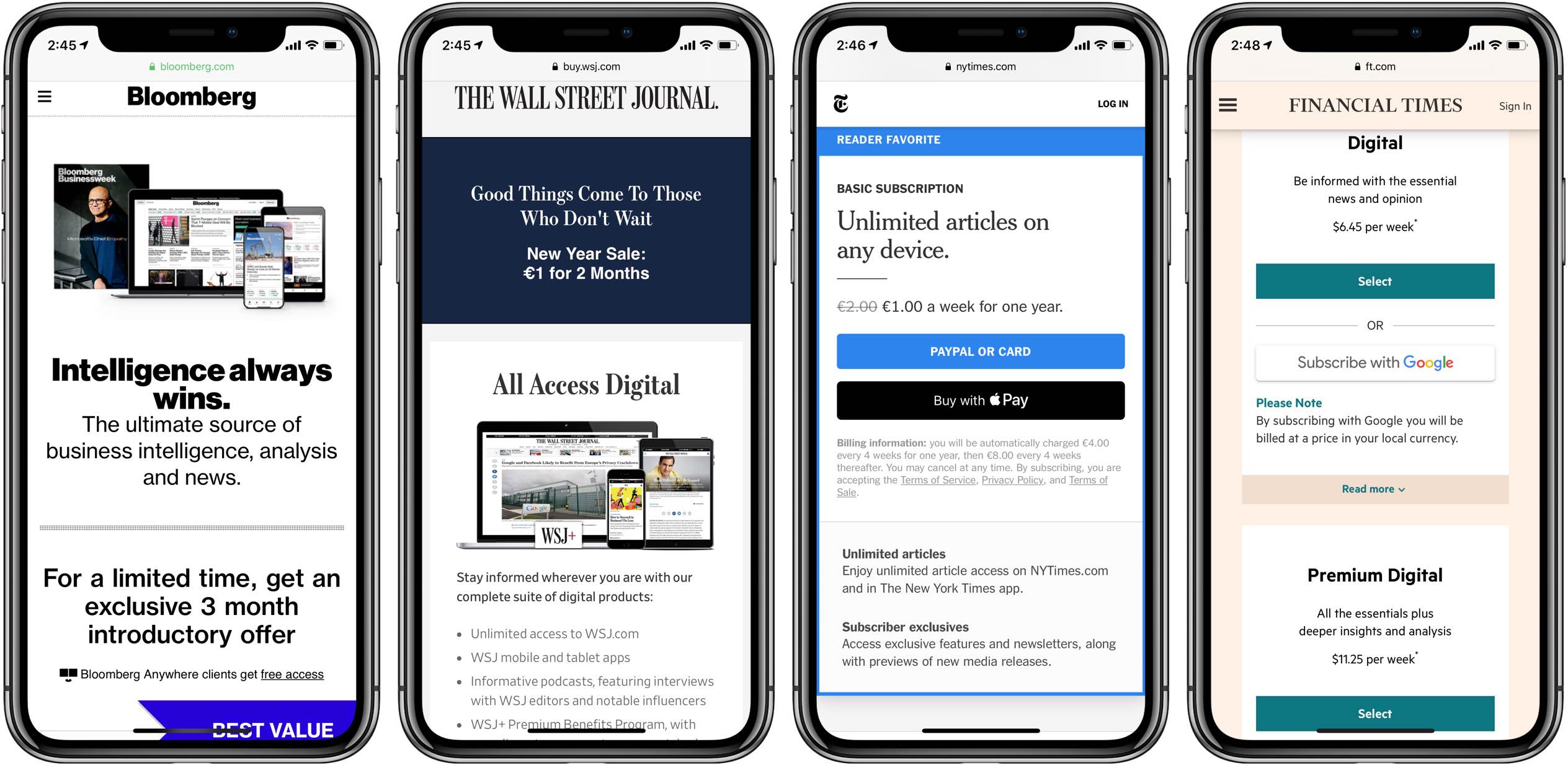
The Wall Street Journal, the New York Times, the Financial Times, Bloomberg, the Boston Globe and similar big media publications may give you a few free articles monthly before you hit their paywall. iDownloadBlog condones paying for news that matters to you. That said, digital media subscriptions are not everyone’s cup of tea due to their usually high price. As publishers continue experimenting with digital subscriptions in an attempt to find that sweet pricing spot, one savvy user has decided to take matters into their own hands and come up with an iOS workflow in Apple’s Shortcuts app which bypasses article paywalls.
Welcome to iDB’s column dedicated to singling out some of the very best iOS automation workflows for Apple’s Shortcuts app in iOS 12. We try to find inspiring shortcuts created by users from all around the world that save your time while make you more productive, like ones that let you get Dark Mode on any website in Safari, text multiple recipients in separate messages, add Apple Music albums to the Home screen and much more.
For more, be sure to check out iDownloadBlog’s Shortcuts Focus archive.
Introducing the Bypass Paywall shortcut
The Bypass Paywall shortcut, created by Reddit user “l-0_0-l,” takes advantage of Facebook’s redirect URL scheme to let you read full articles on the Wall Street Journal, the New York Times, the Boston Globe and so forth, regardless of whether or not you’re a subscriber.
To be sure, this particular shortcut isn’t truly bypassing the paywall. Rather, it’s taking advantage of a feature that some publications like the Financial Times have optionally enabled, which basically permits people coming from Facebook to read paywall’d articles for free.
As such, this is a simple workaround rather than a hack.
The shortcut is designed to be readily accessible from iOS’s multi-purpose Share sheet so it can be run from there whenever you encounter an article with a paywall.
How to bypass article paywalls
First, you need to get this shortcut.
Download Apple’s free Shortcuts app if you haven’t already. Next, visit the iCloud download page for the Bypass Paywall shortcut in Safari on iOS 12+ and tap the blue Get Shortcut button. If asked whether to open the iCloud file using the Shortcuts app, tap Open.
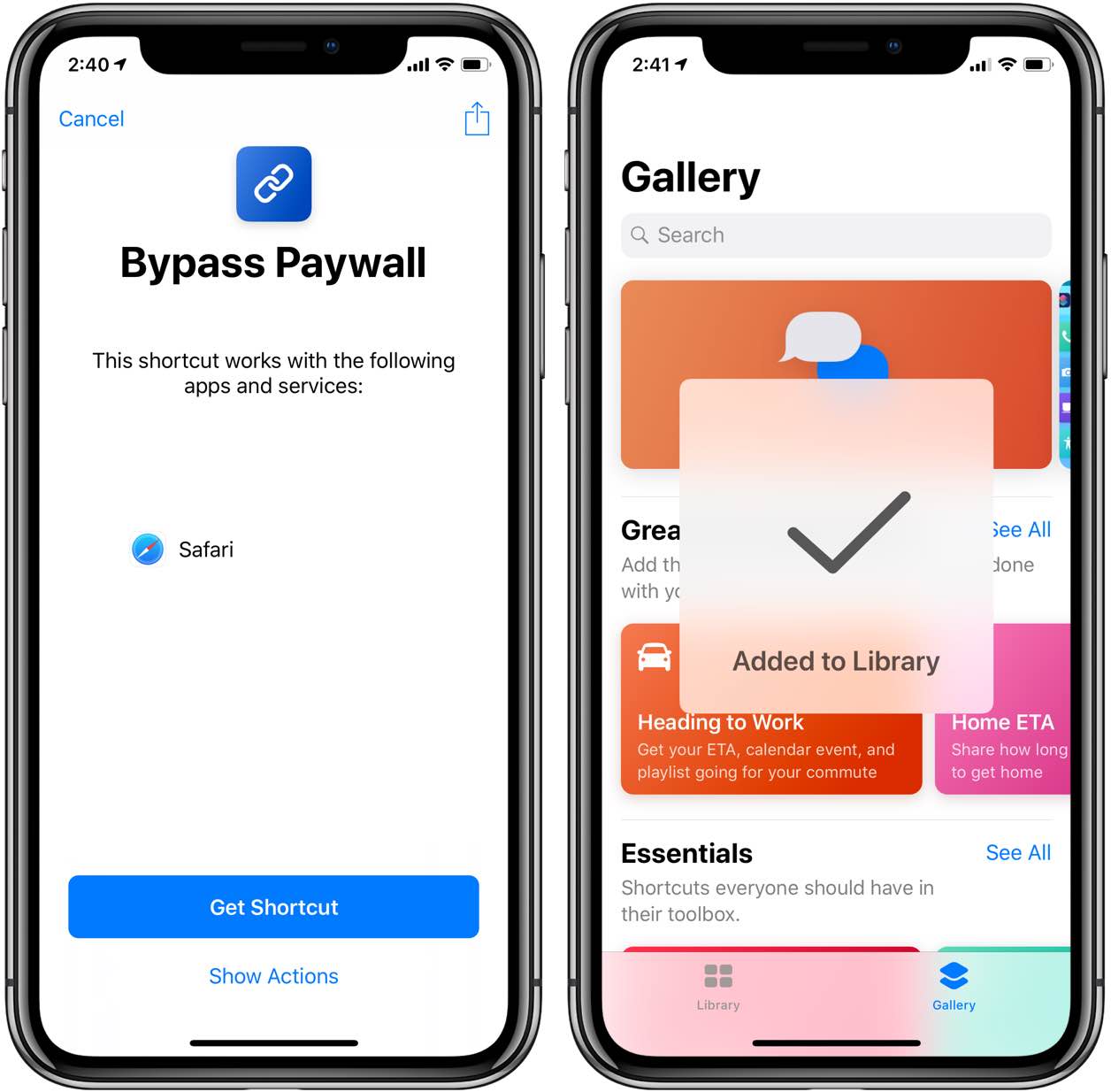
Your imported and created shortcuts are found under the Library tab in the Shortcuts app.
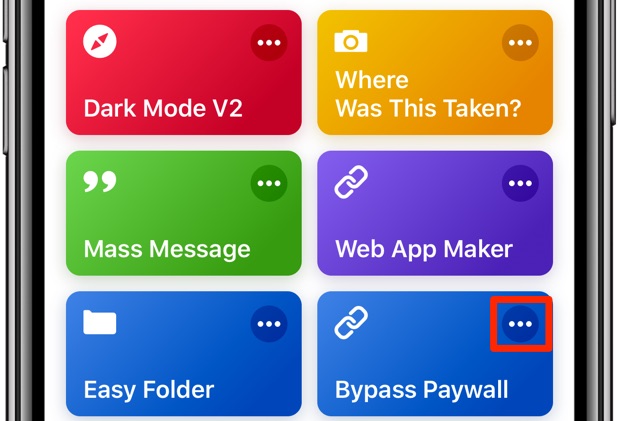
Optionally, give your shortcut a descriptive name: under the Library tab, hit the three dots in the shortcut’s upper-right corner, then tap the settings icon near the top-right corner. Tap Name and enter a custom name for this shortcut, then tap Done to get back to the previous screen. Now tap Done again to save the changes and test our shortcut.
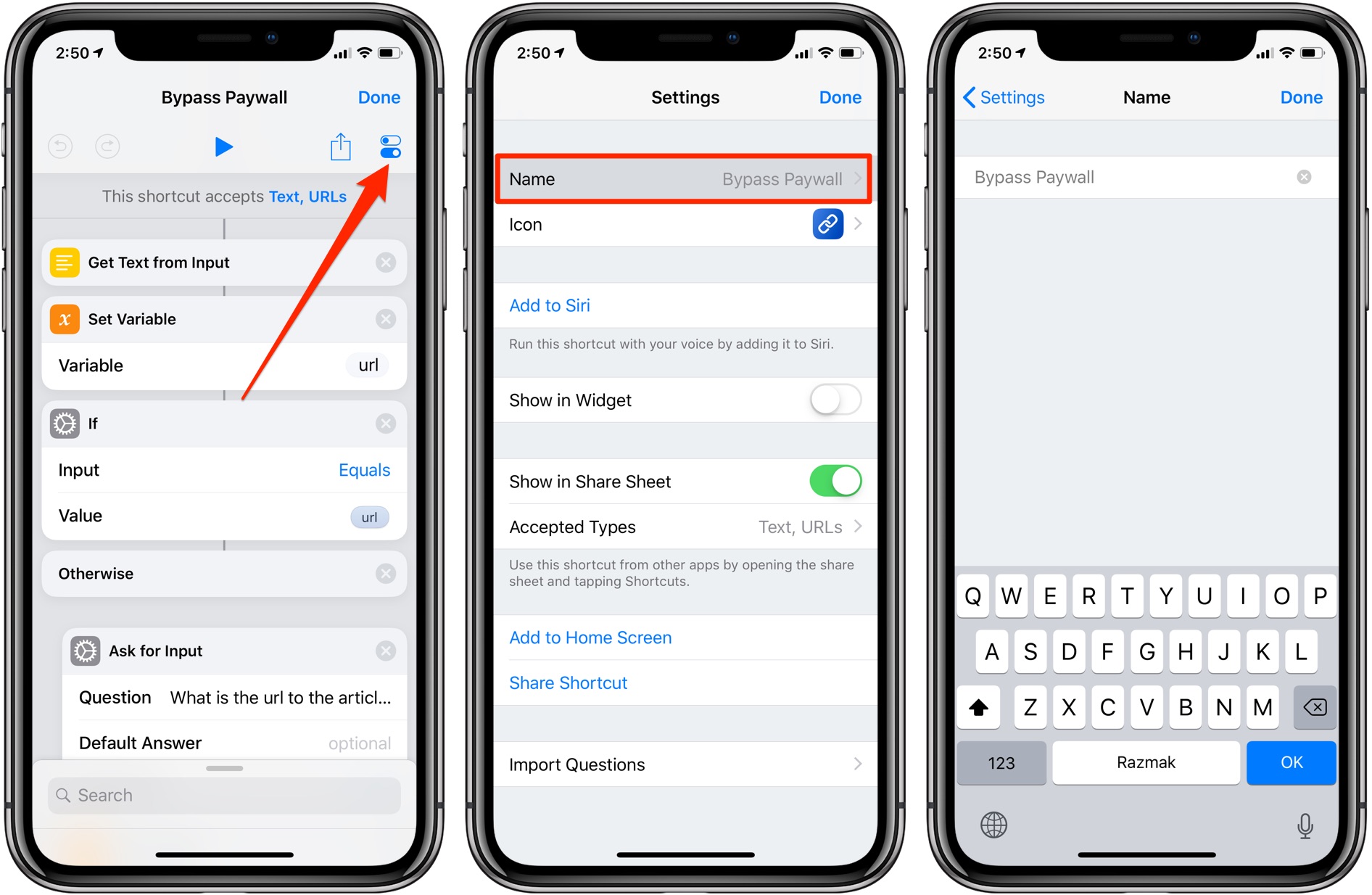
Renaming the shortcut
To use the shortcut, first launch Safari and navigate to an article that’s hidden behind a paywall. When greeted with a message saying you must subscribe to continue reading, tap Safari’s Share button and choose Shortcuts from the bottom row of icons.

Working around article paywalls is easy with this shortcut
Doing so will open the mobile Facebook website to allow the shortcut to work its magic. You will then see a warning message saying you’re about to leave Facebook and follow the original article link. Tap the blue button labeled Follow Link to continue.

And just like that, the full article is loaded even though you don’t have a subscription.
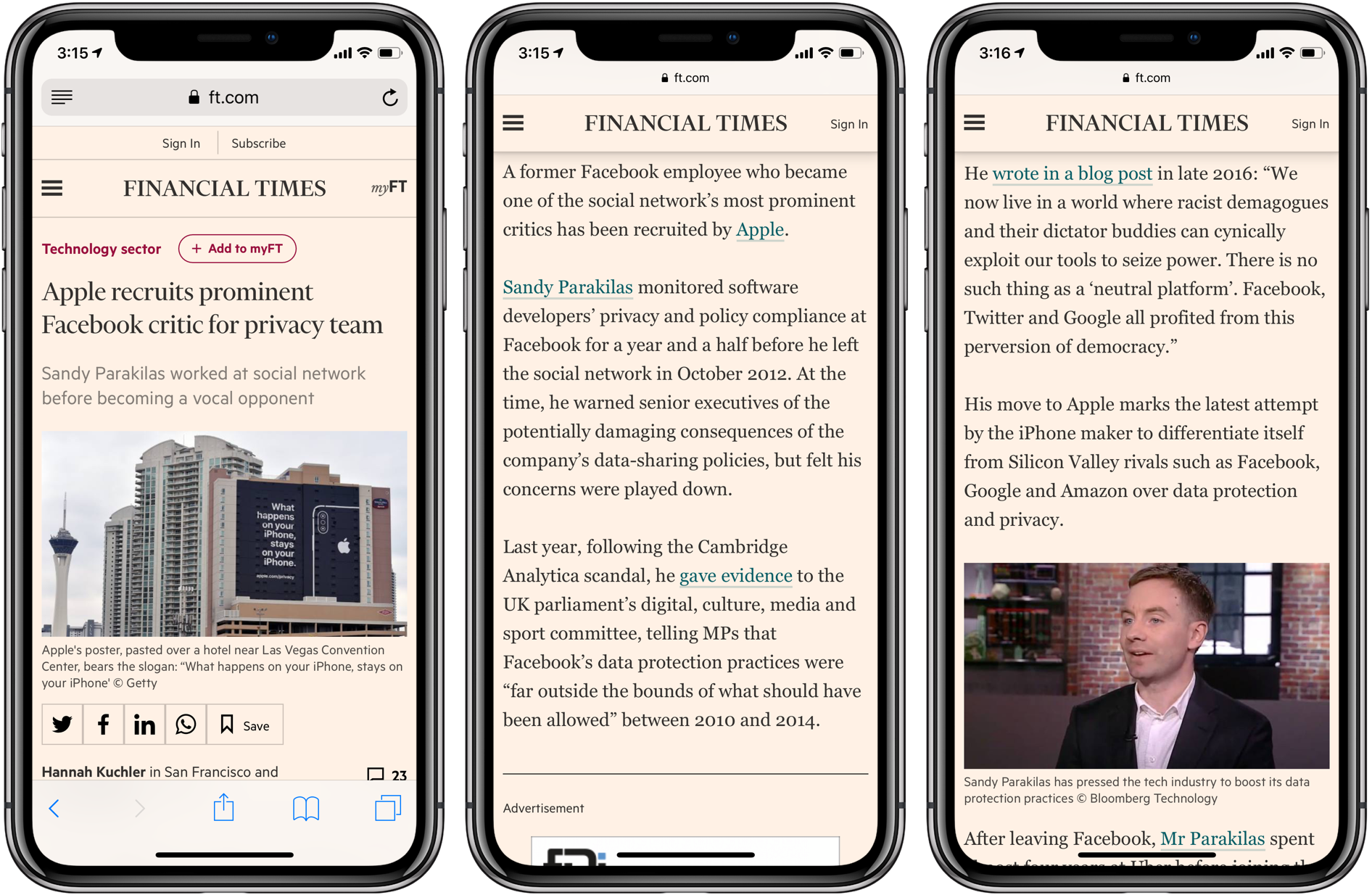
Accessing an article behind the Financial Times’ paywall
You can only add the Shortcuts app itself to these Share menus, not the actual shortcut. This is by design—every time you share something to the Shortcuts app, it will pull up a list of all the shortcuts which can accept the media type you’re sharing, like a webpage in Safari.
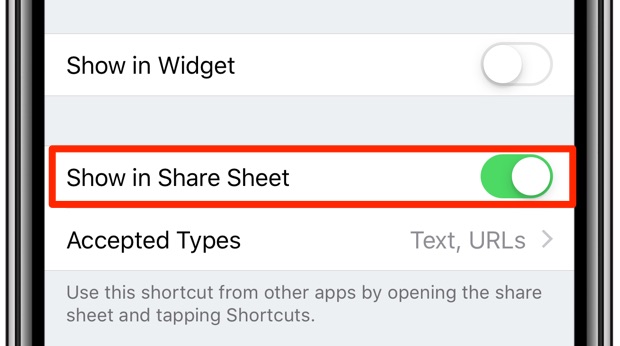
The shortcut has been pre-configured to be accessible from iOS’s Share menus
If the Shortcuts app is nowhere to be found in the Share sheet, tap More (the rightmost icon in the Share sheet) and slide the switch next to Shortcuts to the ON position.
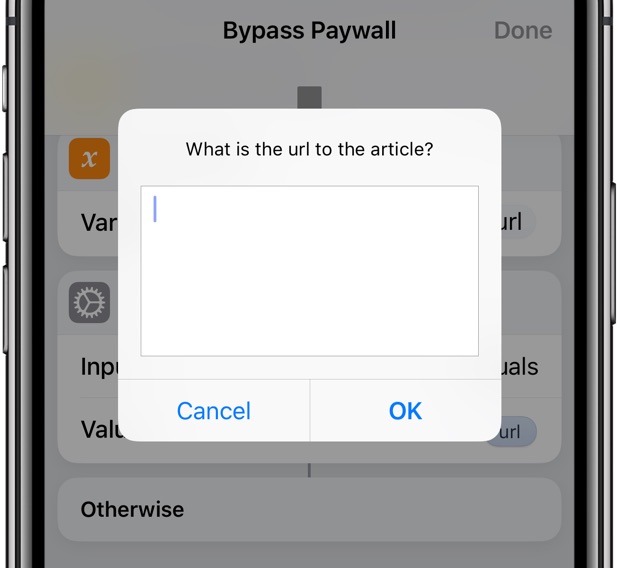
If the shortcut is run manually in the Shortcuts app or in an unsupported context (i.e. there’s no URL passed to it), you’ll be asked to manually type in the article URL.
The video below is our overview of iOS 12’s Shortcuts app.
Subscribe to iDownloadBlog on YouTube
If you find our Shortcuts Focus series useful, we’d love to hear from you!
Need help? Ask iDB!
If you like this how-to, pass it along to your support folks and leave a comment below.
Got stuck? Not sure how to do certain things on your Apple device? Let us know via [email protected] and a future tutorial might provide a solution.
Submit your own how-to suggestions via [email protected].
Source link: https://www.idownloadblog.com/2019/01/09/bypass-article-paywalls-apple-shortcuts-howto/



Leave a Reply